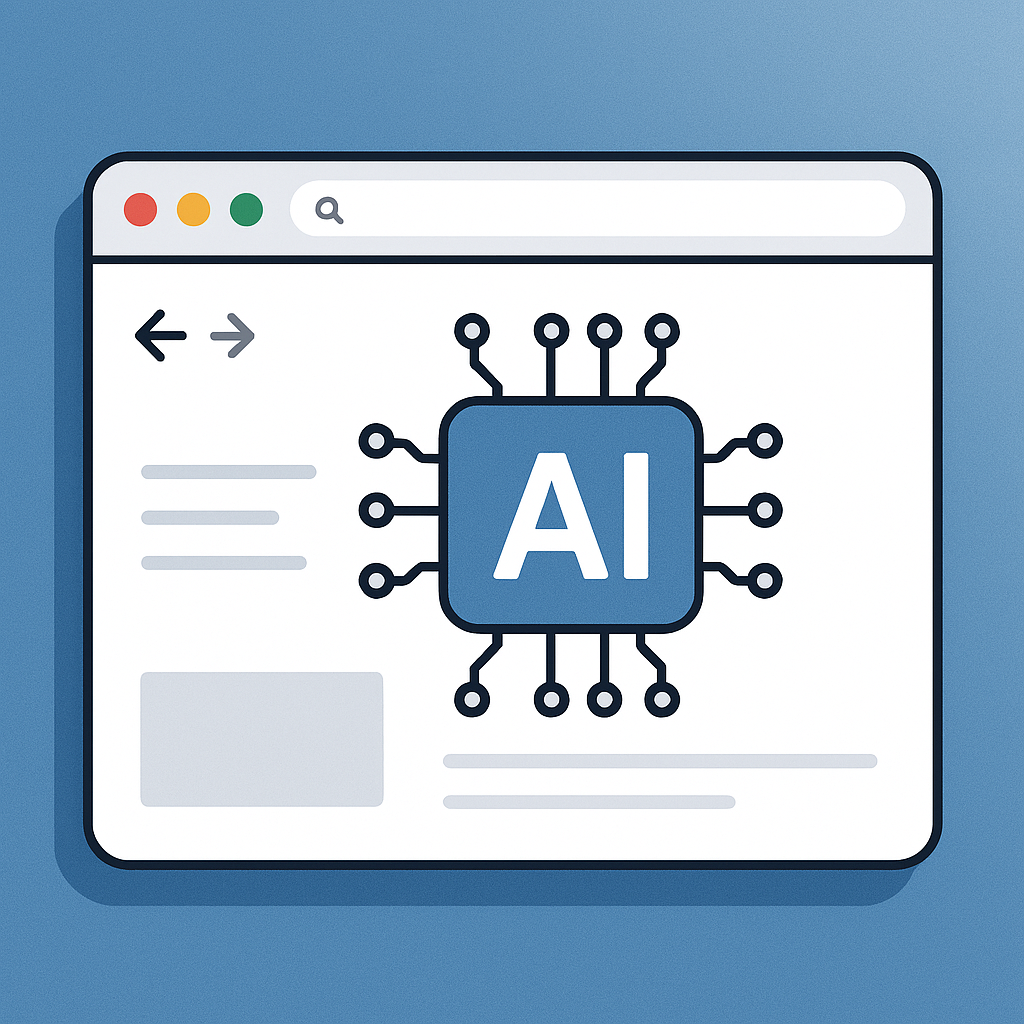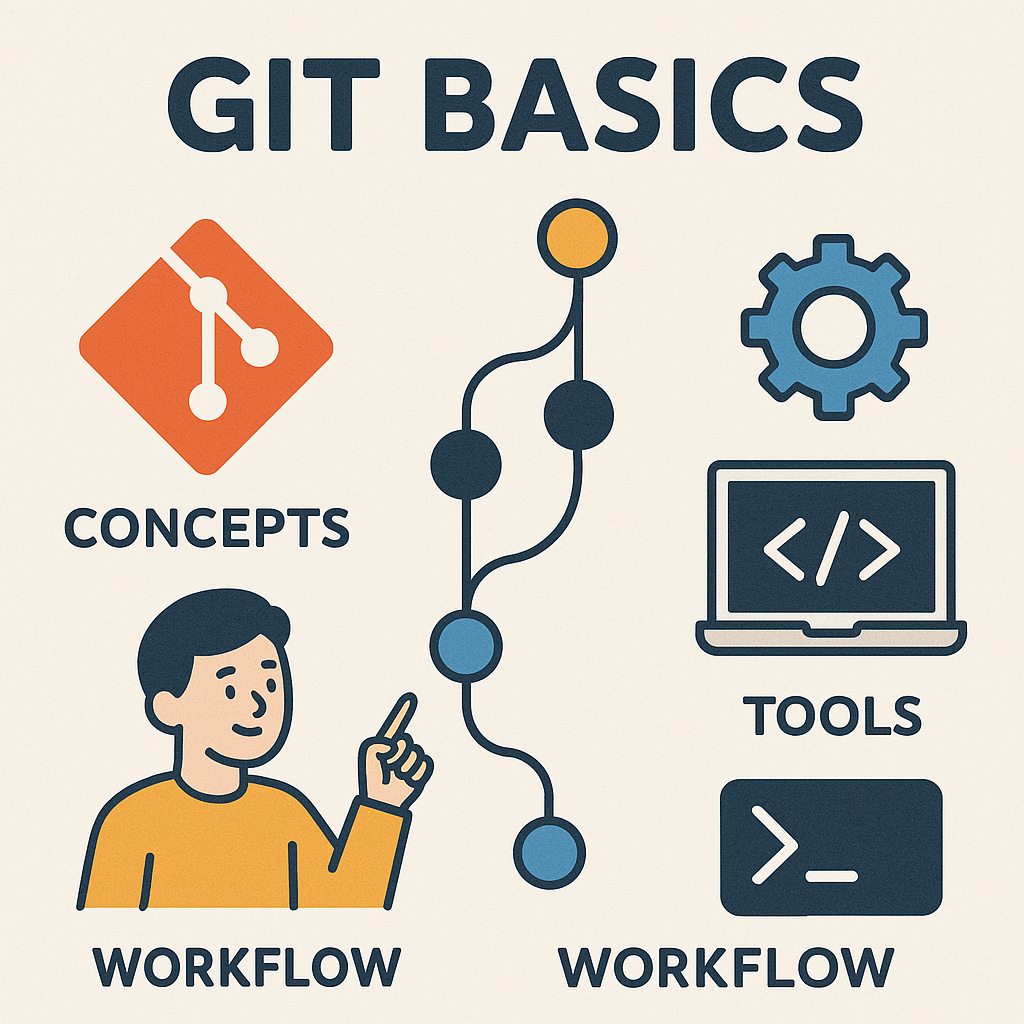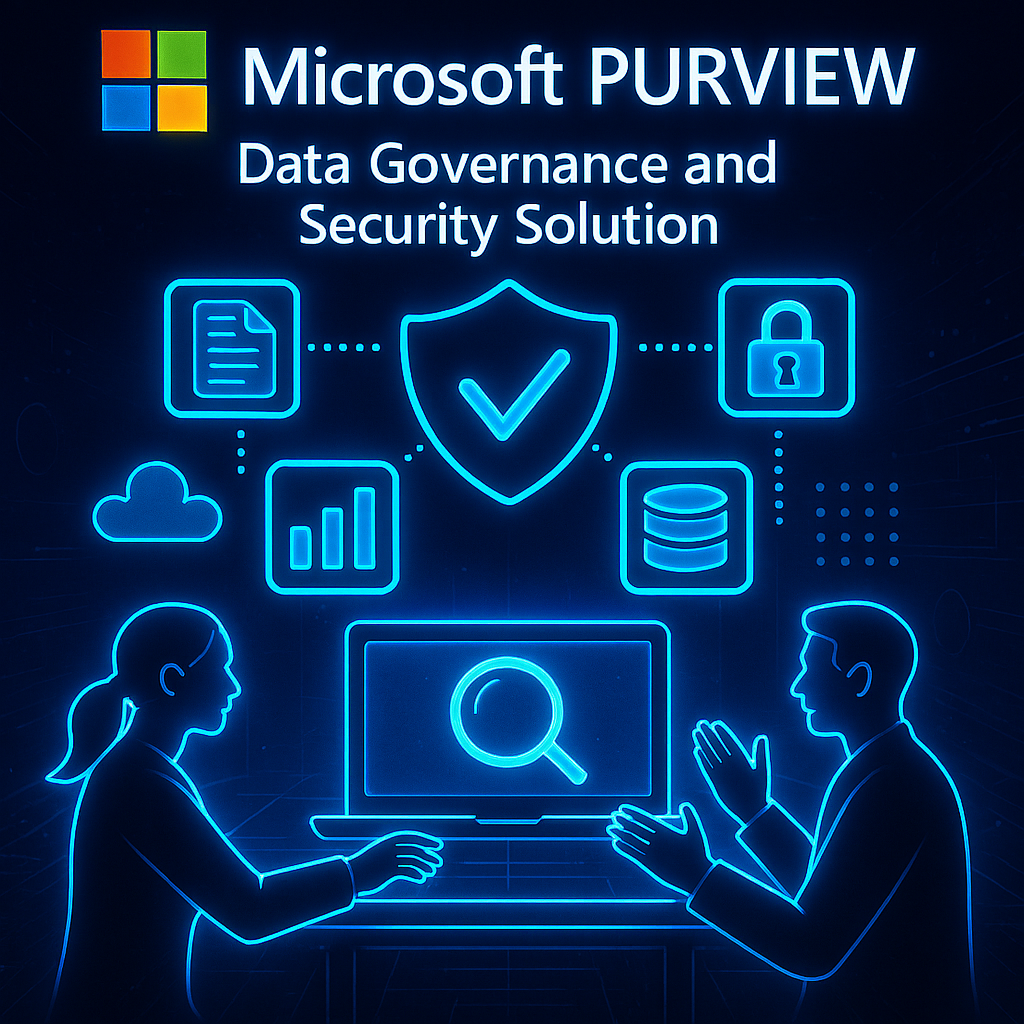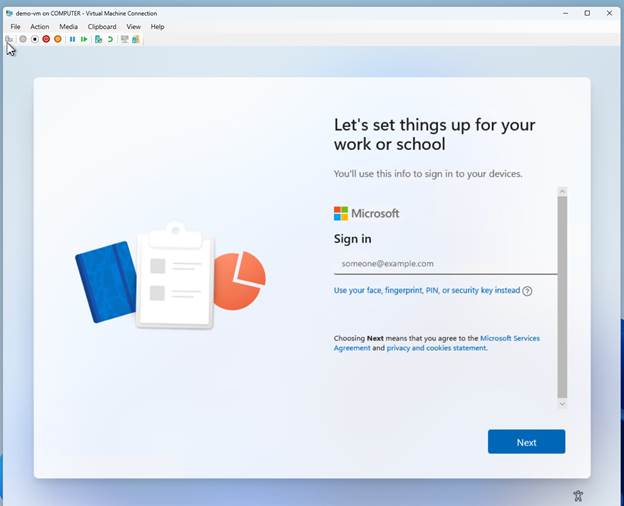
Introduction
Overview of Windows Autopilot
Windows Autopilot is a modern deployment tool designed to streamline the process of setting up and preconfiguring new Windows devices. It significantly reduces the time IT teams spend on preparing and deploying devices, making the entire experience user-friendly. Imagine starting your first day at a new job and, instead of waiting weeks for IT to set up your computer, you just unbox it, connect to the internet, and it automatically configures itself to your needs. This is the essence of Windows Autopilot.
Windows Autopilot allows organizations to use cloud management to make devices ready to use from day one while ensuring compliance with company policies.
Purpose of Windows Autopilot
The primary purpose of Windows Autopilot is to enhance the provisioning experience, making it more efficient and less error-prone. It supports the move to remote and hybrid work, allowing employees to set up their devices without much IT help. Key objectives include:
- Streamlined Deployment: Simplifies getting devices into the hands of users.
- User Self-Service: Empowers employees to configure their devices as needed.
- Scalability: Facilitates deployment for numerous devices across various locations.
- Cost-Effective Management: Reduces the need for extensive local IT resources.
In essence, Windows Autopilot transforms the traditional deployment process into a seamless experience, contributing significantly to organizational efficiency.
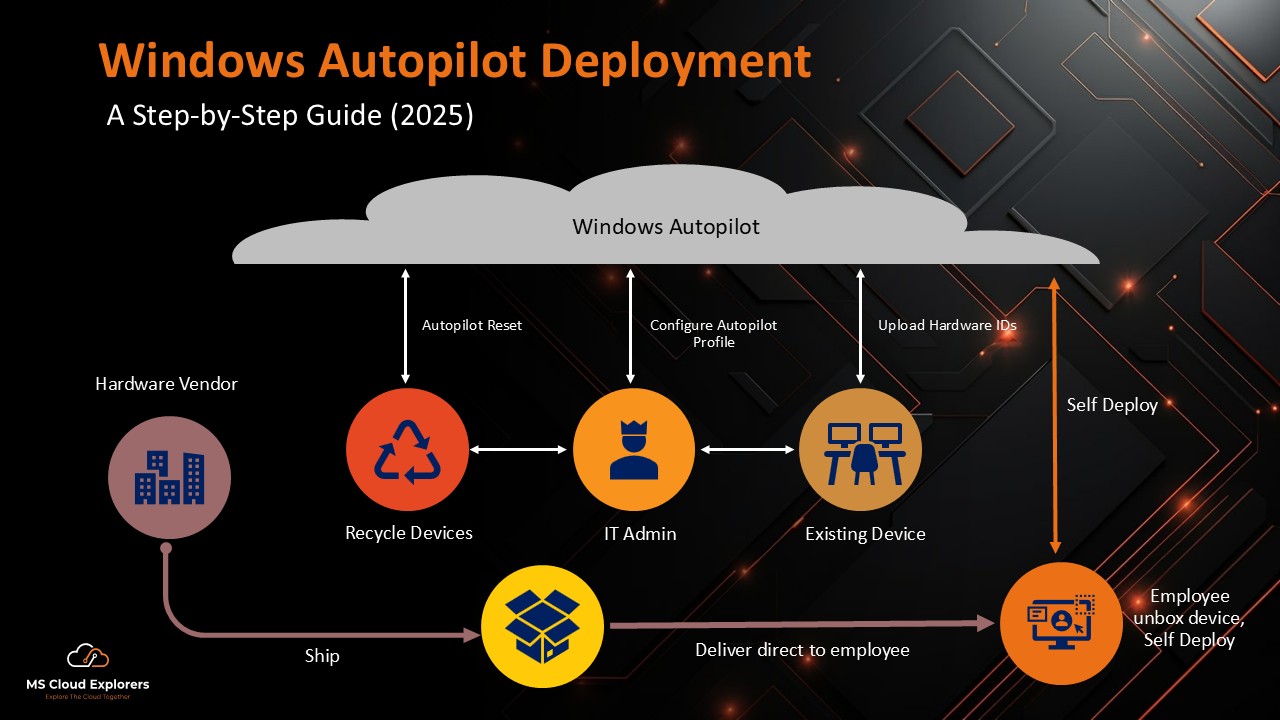
Understanding Windows Autopilot Setup
Steps to Set Up Windows Autopilot
Setting up Windows Autopilot is a straightforward process, but it does require careful planning. Here’s a simple step-by-step guide that ensures a smooth rollout:
- Register Devices: Begin by registering your devices in the Windows Autopilot service. This can be done through the Microsoft Endpoint Manager admin center.
- Create Profiles: Define deployment profiles according to your organization’s needs. Think of profiles as templates—what you want the user experience to be like.
- Assign Profiles to Devices: Link the created profiles to the registered devices. This ensures that each device gets the right setup and configurations.
- Test and Validate: Before mass deployment, it’s wise to test Autopilot with a few devices. This can help catch any unforeseen issues early on.
Configuring Devices for Autopilot
Once the setup is in place, configuring devices for Windows Autopilot becomes intuitive. Each device, once turned on and connected to the internet, recognizes its Autopilot configuration. Employees will simply:
- Enter their organizational email.
- Follow prompts to install applications specified in the profile.
This self-service setup simplifies onboarding and boosts user confidence by quickly getting their work devices ready. By eliminating traditional deployment hurdles, organizations can promote a more agile and responsive IT environment.
Requirements for Windows Autopilot
Hardware Requirements
Before diving into Windows Autopilot, it’s essential to ensure that your hardware meets the necessary specifications to support seamless deployment. The devices intended for Autopilot must adhere to the following hardware standards:
- Windows 10 or Later: Devices should be running Windows 10 version 1703 or newer. This ensures compatibility with the Autopilot features.
- TPM 2.0: A Trusted Platform Module (TPM) version 2.0 chip is required for enhanced security, ensuring a secure hardware-based element.
- UEFI Firmware: The device must support UEFI firmware, which is essential for fast boot times and better security features.
A company upgrading from older laptops to newer models with TPM and UEFI will see better performance and enhanced security.
Software Requirements
In addition to hardware, having the appropriate software in place is crucial for utilizing Windows Autopilot effectively. Key software requirements include:
- Microsoft 365 or Windows 10 Enterprise: Licensing for either will facilitate various deployment features.
- Microsoft Manage Endpoint: This enables the necessary management capabilities to control and deploy devices.
- Internet Connectivity: A stable internet connection is vital for the device to communicate with the Autopilot service during setup.
Meeting the necessary hardware and software requirements allows organizations to fully utilize Windows Autopilot, ensuring a smooth deployment experience for users.
Challenges in Implementing Windows Autopilot
Common Challenges Faced
While Windows Autopilot offers a wealth of benefits, organizations often encounter several challenges during its implementation. Identifying these hurdles early on can make all the difference. Some common challenges include:
- Device Registration Issues: Sometimes, devices may fail to register correctly, causing delays in the setup process.
- Network Dependencies: A stable internet connection is essential, and poor connectivity can lead to frustrating deployment experiences.
- User Experience Variability: Employees may have different levels of comfort with technology, leading to varied experiences during the setup process.
A company with both tech-savvy and inexperienced employees may overwhelm the less experienced staff if the process is not intuitive.
Solutions to Overcome Challenges
Fortunately, there are effective strategies to mitigate these challenges:
- Pre-Registration: To avoid device registration issues, IT teams can pre-register devices in the Autopilot service, ensuring a smoother setup.
- Enhance Network Infrastructure: Investing in robust networking solutions can help ensure reliable internet access during deployment.
- User Training and Documentation: Providing comprehensive training sessions and clear documentation can ease the anxiety of less tech-savvy users, making them more comfortable with the process.
By approaching these challenges proactively, organizations can capitalize on the benefits of Windows Autopilot while significantly enhancing their deployment experience. Ultimately, a thoughtful implementation strategy not only empowers IT departments but also fosters confidence among employees during the transition.

Security Considerations for Windows Autopilot
Data Protection Measures
When deploying Windows Autopilot, security should remain at the forefront of implementation. Protecting sensitive data is paramount, especially as more organizations adopt remote work models. Here are some critical data protection measures to consider:
- Encryption: Ensure that device storage is encrypted using BitLocker, helping to safeguard data even if a device is lost or stolen.
- Conditional Access Policies: Implement conditional access controls that require users to meet specific conditions before they can access sensitive company data.
- Multifactor Authentication (MFA): By requiring a second form of verification, such as a text message code or authenticator app, organizations can add an extra layer of security during the login process.
For instance, a financial services company may find that implementing MFA significantly reduces their risk of data breaches.
Compliance Requirements
Beyond data protection, organizations must also be cognizant of compliance requirements when using Windows Autopilot. Depending on the industry, different regulations (like GDPR, HIPAA, or CCPA) may dictate how data is stored and accessed. Key compliance considerations include:
- Regular Audits: Establish a schedule for regular audits to ensure compliance with all data protection regulations.
- Training for Employees: Conduct training sessions focusing on compliance requirements, helping employees understand their role in maintaining data security.
- Documentation: Maintain thorough documentation of all processes and policies related to data handling.
Organizations can benefit from Windows Autopilot by implementing security measures and compliance requirements, which help mitigate risks and ensure data integrity and security.

Future Trends in Windows Autopilot
Updates and Advancements
As Windows Autopilot continues to evolve, organizations can expect significant updates and advancements that enhance functionality and user experience. Microsoft is committed to improving Autopilot with a focus on automation and integration. Some noteworthy upcoming trends include:
- Enhanced AI Features: By integrating artificial intelligence into the deployment process, organizations can expect smarter, more adaptive configurations that tailor the user experience.
- Expanded Hardware Support: Microsoft is actively working on broadening device compatibility, ensuring that a more extensive array of hardware options can benefit from Autopilot.
- Seamless Integration with Other Microsoft Services: Future updates will likely include deeper integration with Microsoft 365, Azure services, and other tools, streamlining workflows and enhancing productivity.
For example, imagine how AI-driven suggestions could help IT departments quickly adapt deployment settings based on user roles and behaviors.
Potential Impact on IT Management
The advancements in Windows Autopilot could have a transformative impact on IT management practices. As deployment processes become more efficient, IT teams will enjoy several benefits:
- Resource Optimization: By reducing the time spent on manual configurations, IT staff can focus on strategic initiatives rather than routine deployments.
- Improved User Satisfaction: A smoother setup process can lead to higher employee satisfaction, allowing staff to hit the ground running on their first day.
- Scalability: As organizations grow, the adaptability of Autopilot allows for a more straightforward expansion of IT resources without the proportional increase in workload.
These trends indicate that Windows Autopilot is evolving and that organizations are shifting towards more modern and agile IT management practices.
Conclusion
Recap of Windows Autopilot Setup and Challenges
Windows Autopilot is a powerful tool that simplifies deploying and configuring Windows devices in organizations. By enabling self-service provisioning, it allows employees to set up their devices directly, streamlining the onboarding experience. However, as with any technology, several challenges can arise during the implementation process. Key challenges include device registration issues, network connectivity problems, and variability in user experience.
Organizations must be proactive in addressing these challenges to unleash the full capabilities of Windows Autopilot. This can involve pre-registering devices, enhancing network infrastructure, and providing comprehensive training to employees.
As we move into an increasingly digital workspace, the role of tools like Windows Autopilot will only grow in significance. The trends indicate that IT management will become more efficient and better meet workforce needs. Adopting Windows Autopilot improves organizational agility and creates a more engaged, productive workforce.
In the journey toward digital transformation, the integration of robust deployment solutions such as Windows Autopilot will be crucial. Embracing this shift prepares organizations for the future and helps employees succeed in a changing work environment.
For More Information
Check out my AI-generated podcast here: