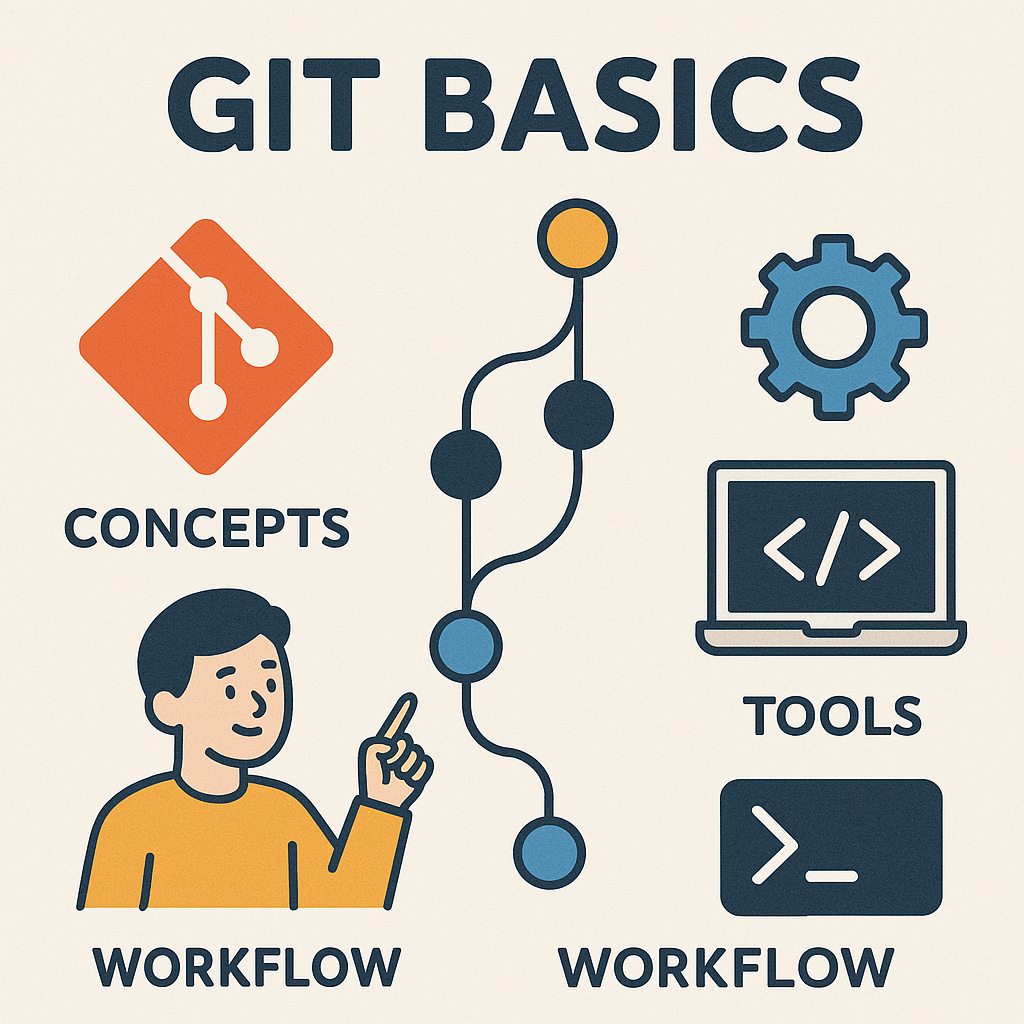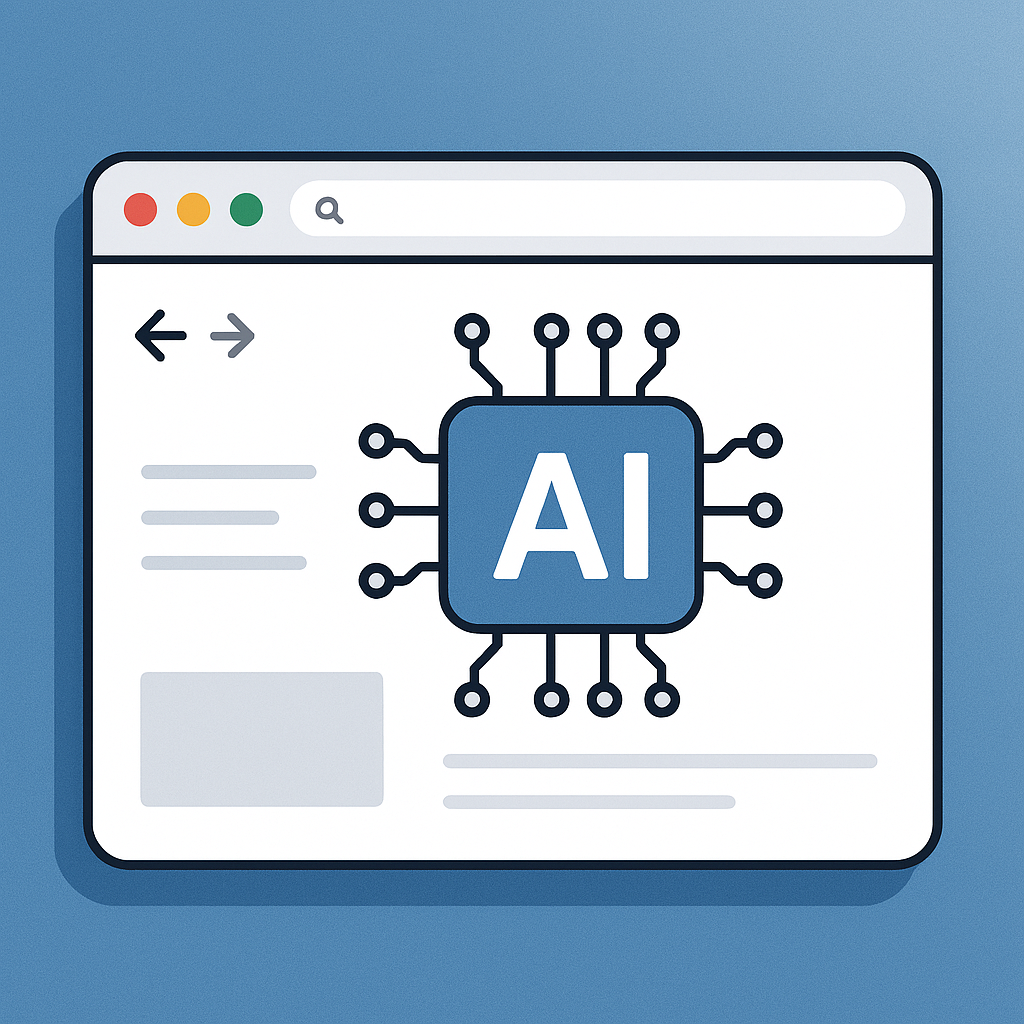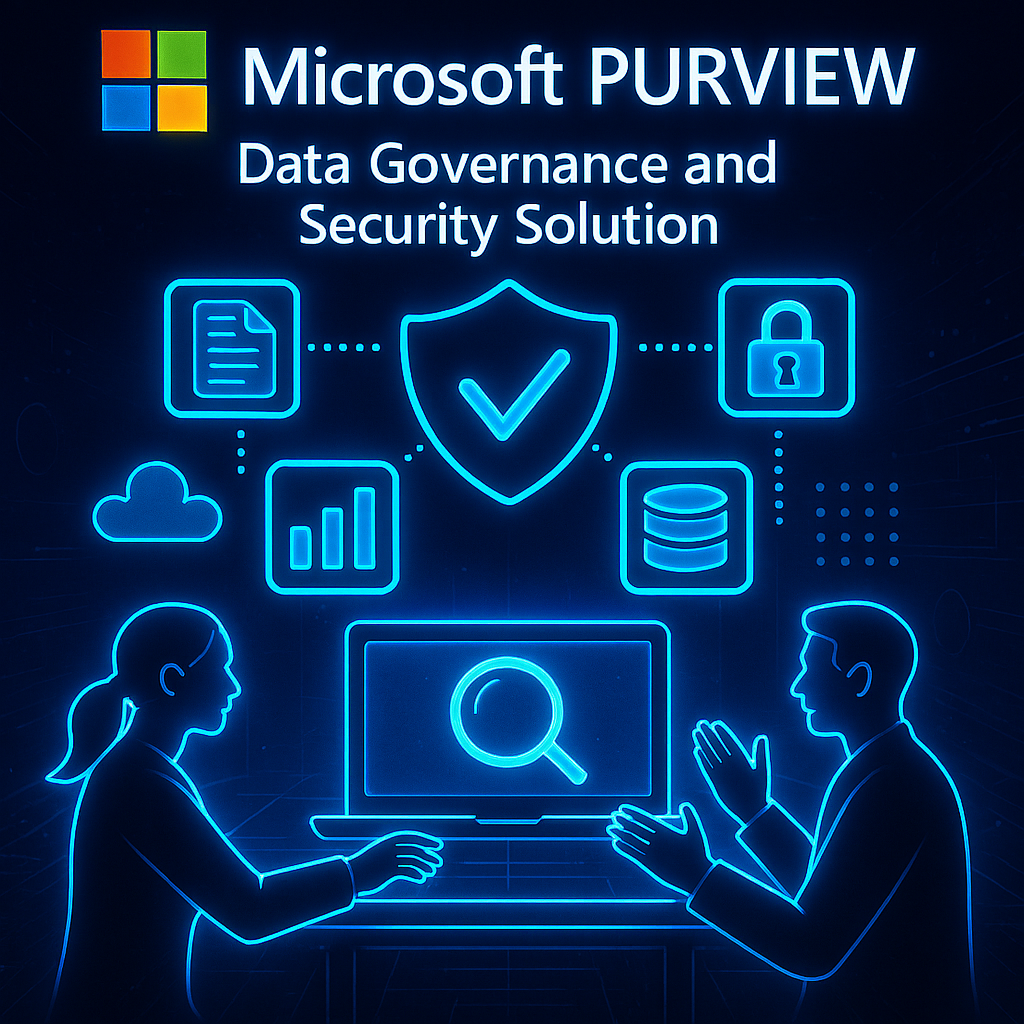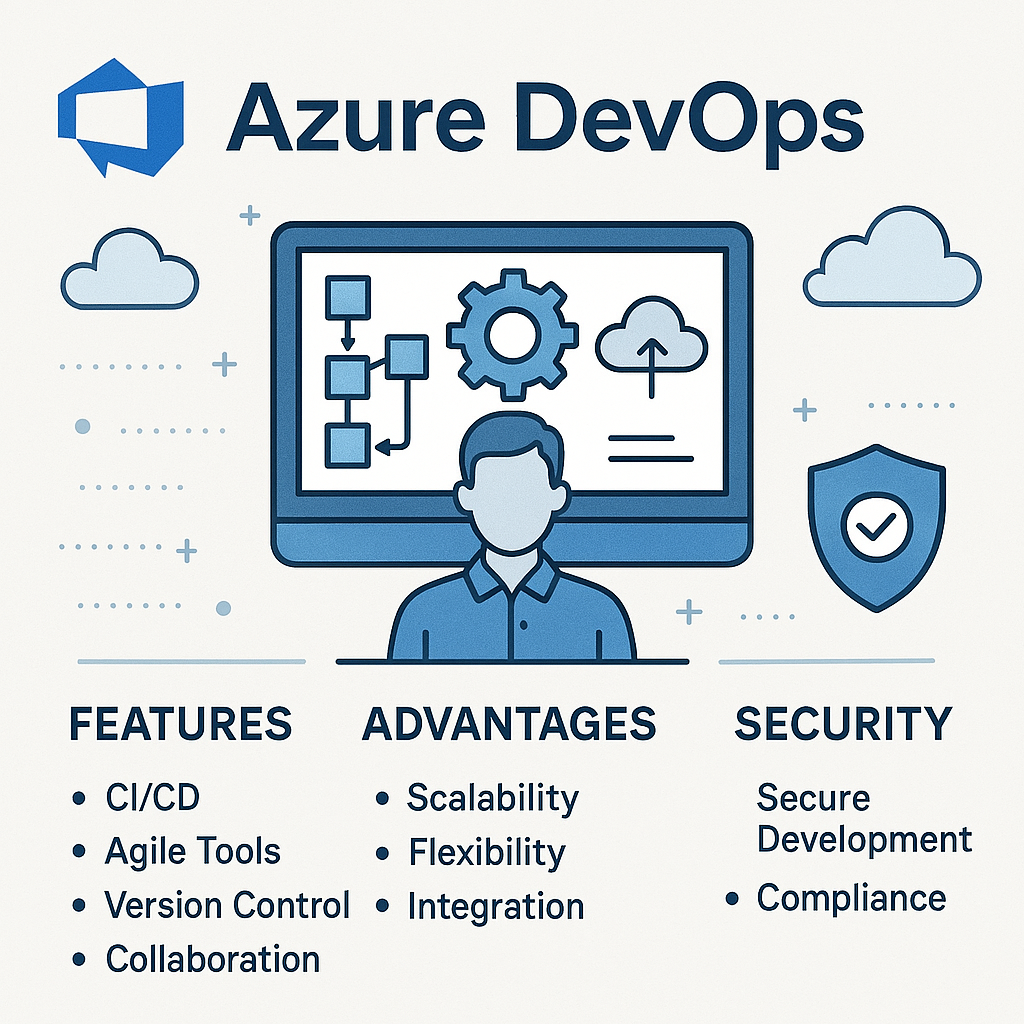Introduction
Understanding the Basics of Git
Git is a powerful version control system that has revolutionized the way developers collaborate on software projects. Git enables multiple people to work on the same codebase at the same time while tracking and managing their changes effectively. This is crucial in a world where software development is often a team effort.
In a collaborative project using Git, each team member can contribute without overwriting others’ work. It acts like a safety net, keeping track of every change, allowing you to revert to previous versions if necessary.
Why Git is Essential for Version Control
Version control systems, particularly Git, are essential for several reasons:
- Collaboration: Teams can work together seamlessly.
- History Tracking: All changes are documented, giving insight into a project’s evolution.
- Backup and Recovery: Developers can recover lost work easily.
By adopting Git, you’re not only enhancing your workflow but also embracing best practices in modern software development. Whether you’re a seasoned developer or a newcomer, understanding Git’s fundamentals is the first step toward efficient programming practices.
Getting Started with Git
Installing Git on Different Operating Systems
Now that the fundamentals of Git are clear, it’s time to get hands-on. The installation process varies slightly across operating systems, but thankfully, it’s straightforward. Here’s how to get Git up and running:
- Windows: Download the installer from the official Git website. Run the installer and follow the prompts. Don’t forget to select the option to add Git to your PATH, which makes running Git commands from the command line much easier.
- macOS: You can install Git using Homebrew with the command
brew install git. Alternatively, download the installer package directly from the Git website. - Linux: Most distributions allow you to install Git through the package manager. For example, you can use
sudo apt-get install giton Ubuntu.
Setting up Your Git Profile
Once Git is installed, the next step is to configure your profile. This is important because every commit you make will be stamped with your name and email. To set this up, simply run:
git config --global user.name "Your Name"
git config --global user.email "[email protected]"If you’re ever contributing to open-source projects, this information will help precise identification in the contributions. Setting up Git correctly right from the start saves confusion later, making collaboration more intuitive and personalized.
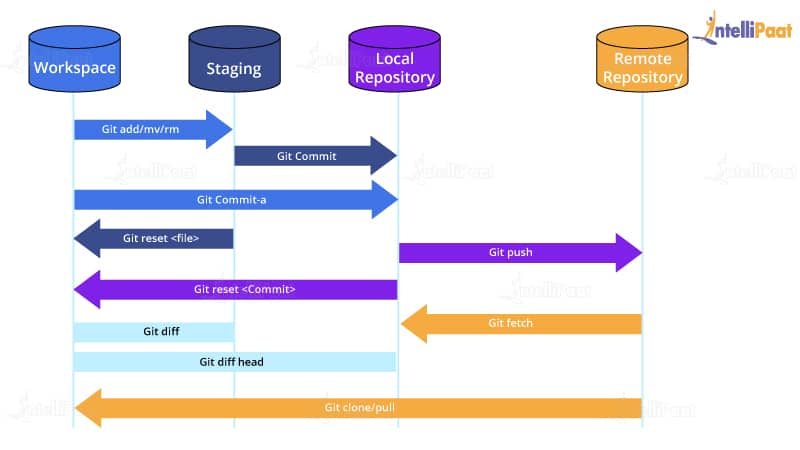
Key Git Concepts
Repository: The Core of Git
Diving deeper into Git reveals the essential concept of the repository, often referred to as a “repo.” A repository is a project folder that holds all files and the entire history of changes made to them. It’s similar to a digital archive where every iteration is stored, making it easy to navigate past versions.
Creating a new repository is simple—just run:
git initThis command turns any directory into a Git repository, laying the groundwork for version control.
Commits and Branches Demystified
With the repository established, the next critical elements to grasp are commits and branches.
- Commits are snapshots of your project state. Each commit records changes, allowing you to track the history of your project over time.
- Branches, on the other hand, are like parallel universes for your project. They enable developers to work on new features without affecting the main codebase, promoting experimentation and collaboration.
For example, when I was working on a feature update, I created a branch named feature-update. Once completed, I merged it back into the main branch, ensuring the new features integrated smoothly without disrupting ongoing work. Understanding these concepts will significantly enhance your ability to work effectively within Git.

Using Git for Various Tasks
Cloning a Repository
Now that the key concepts of Git are clear, let’s look at some practical tasks—starting with cloning a repository. Cloning is like making a photocopy of a project so you can work on it locally. This is especially useful for collaboration or contributing to open-source projects.
To clone a repository, you simply need the URL of the repository, and the command is easy:
git clone When I started contributing to an open-source project, cloning the repository let me test the code without impacting the original project.
Making Changes and Committing
Once the repository is cloned, it’s time to make some changes. This is where the real fun begins! Once you edit files, Git monitors your changes meticulously. You can see the changes with:
git statusWhen you’re ready to save those changes, you commit them. A commit is like saying, “I’m happy with this version.” Use:
git add
git commit -m "A brief message about the changes"Writing clear commit messages is helpful because they serve as a logbook, helping me recall the improvements made. This step not only saves your work but also lays the foundation for collaboration within a team environment.
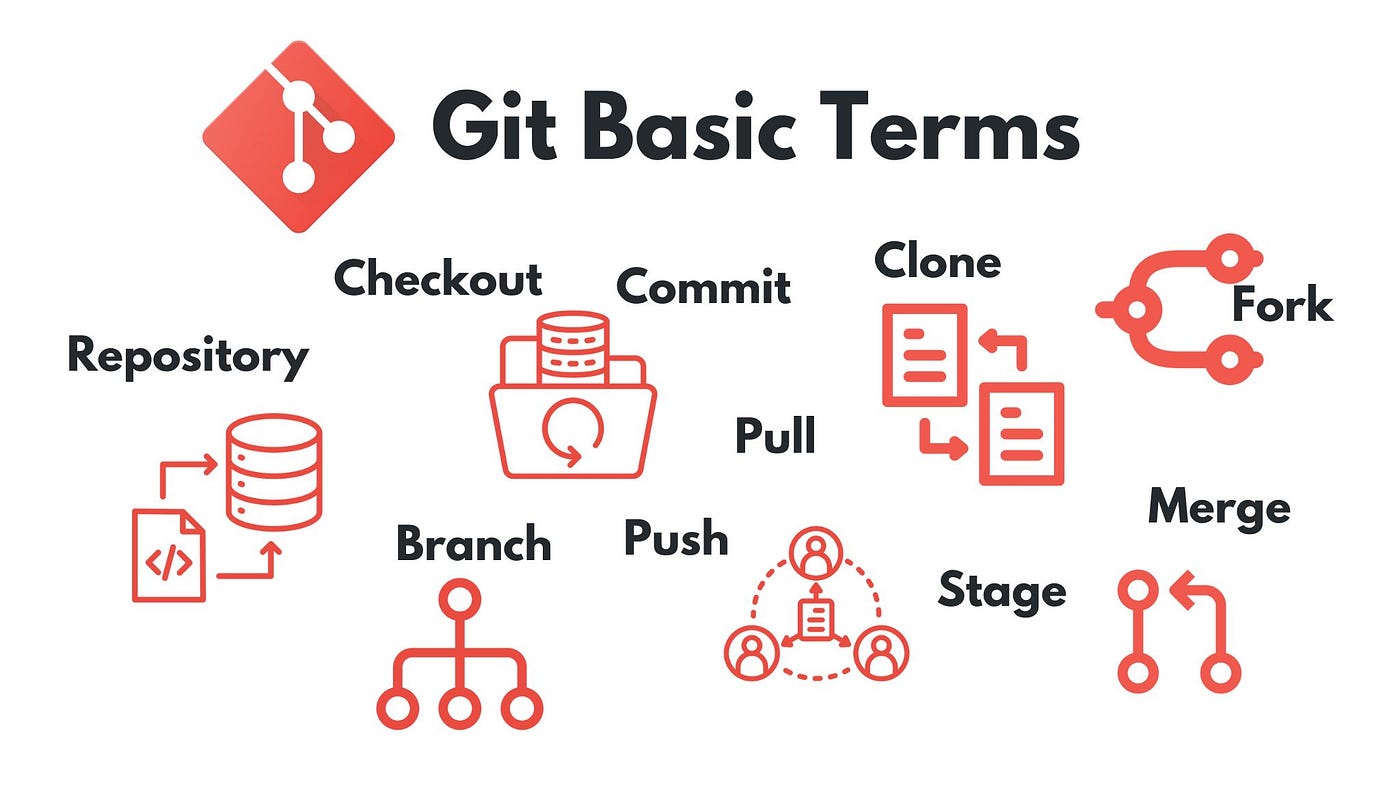
Collaborating with Git
Pushing and Pulling Changes
With your changes committed, collaboration can genuinely take flight when you start pushing and pulling changes. Pushing sends your committed changes to a remote repository, allowing others to access your work. It’s accomplished with a simple command:
git push origin Conversely, pulling is how you retrieve updates from the remote repository. It ensures that your local branch is in sync with any changes made by your teammates:
git pull origin I recall a project where multiple people were pushing updates daily. Regularly pulling changes helped me stay updated and avoid implementing features that others were already working on!
Resolving Merge Conflicts
However, collaboration isn’t always seamless. When two team members edit the same lines of a file, it can cause a merge conflict when merging their changes. Git warns about conflicts and allows you to manually resolve them.
When a conflict occurs, you’ll see markers in the affected files indicating the conflicting changes. It’s essential to review and make decisions about which changes to keep. After resolving conflicts, use:
git add
git commit -m "Resolved merge conflict"Embracing this process enhances teamwork and fosters a collaborative environment where everyone’s contributions can shine. Merge conflicts can be challenging, but resolving them builds stronger skills and understanding among team members.
Time Travel with Git: Reverting and Resetting
Undoing Changes with Git
As developers, we often experience moments when we wish we could turn back time—and in Git, we can! The ability to undo changes is one of its most powerful features. You can easily revert changes in your working directory if you’ve made a mistake or want to discard modifications.
For unstaged changes, use:
git checkout -- This command will restore the file to its last committed state, erasing any uncommitted changes. I’ve accidentally deleted lines of code before, but this command saved me and let me continue without losing progress!
Resetting to a Previous Commit
For more significant rollbacks, resetting is the way to go. The git reset command allows you to move back to a specific commit. If you’ve added some commits that you want to erase, run:
git reset --hard This command brings your branch back to the specified commit, eliminating all subsequent changes. I once faced a situation where a feature introduced numerous bugs. Resetting the branch to a stable commit allowed me to start fresh. Always be sure you’re completely confident before using the –hard option; it’s like pressing a delete button on a time machine! By mastering these tools, you gain control over your development journey and can effortlessly navigate through your project’s history.

Branching Strategies
Understanding Branching in Git
Branching is a key concept in Git that enables developers to separate from the main development line. universe for your project where you can experiment without affecting the core code. By using branches, teams can work on different features, bug fixes, or experiments simultaneously.
Creating a new branch is simple:
git checkout -b This allows you to isolate your work into a manageable environment. I created a new branch from the main codebase to develop and test an innovative app feature without affecting the ongoing project.
Popular Branching Models
Different teams adopt various branching models based on their workflows. Here are a few popular ones:
- Git Flow uses multiple branches for different purposes: a main branch for production, a develop branch for feature integration, and supporting branches for features and hotfixes.
- GitHub Flow: A simpler approach where there’s a master branch and feature branches created off of it. Once the feature is complete, a pull request is made to merge it back into the master.
- Trunk-Based Development: Here, developers work in short-lived branches that merge back into the main branch frequently, promoting continuous integration.
Choosing the right model improves team collaboration and productivity, enabling everyone to work together towards a common goal without conflict. Understanding and applying these strategies effectively can greatly improve your development process.
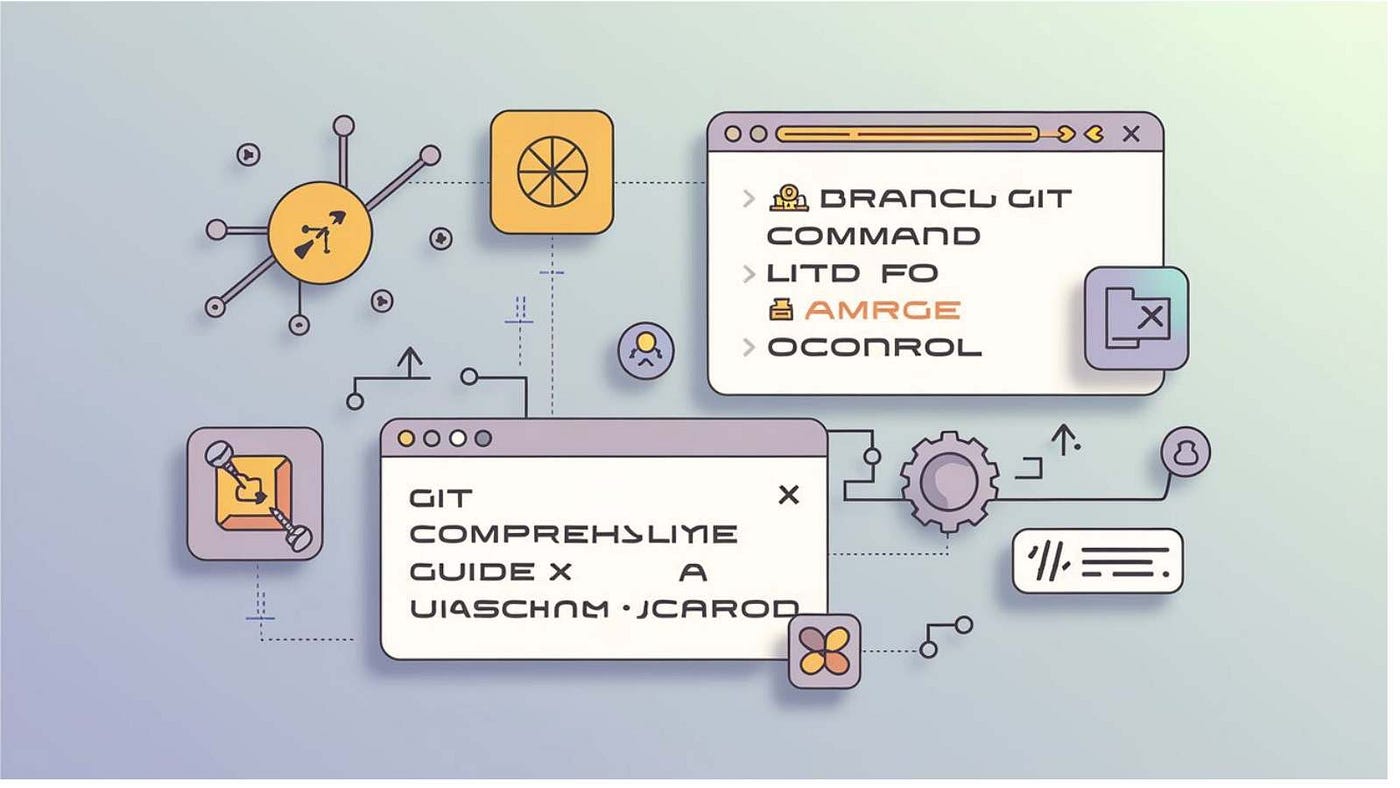
Advanced Git Techniques
Git Stash: Handling Work in Progress
As developers dive deeper into their projects, they often find themselves in situations where they need to shift gears quickly. This is where Git stash becomes invaluable. Stashing lets you save your changes without committing, temporarily holding your work while you switch tasks.
To stash your changes, simply run:
git stashWhen you’re ready to pick up where you left off, retrieve your stashed changes with:
git stash popI once found myself in the middle of debugging a feature when a critical bug arose in the main branch. Using git stash allowed me to temporarily save my work, fix the issue, and then return to my task with all my changes preserved.
Git Rebase: Rewriting Commit History
Another powerful technique is Git rebase, which allows you to clean up your commit history. Rebasing rewrites commit history in a linear way, making it clearer, while merging creates a new commit to combine branches.
To perform a rebase, you can use:
git rebase This is particularly useful before merging feature branches back into the main branch, as it presents a tidy history. I recall using rebase before a significant project release, helping to consolidate features into a coherent flow. However, always use rebase with caution, as it rewrites history—this can be problematic for shared branches! Mastering these advanced techniques not only enhances development efficiency but also instills confidence in managing complex projects.
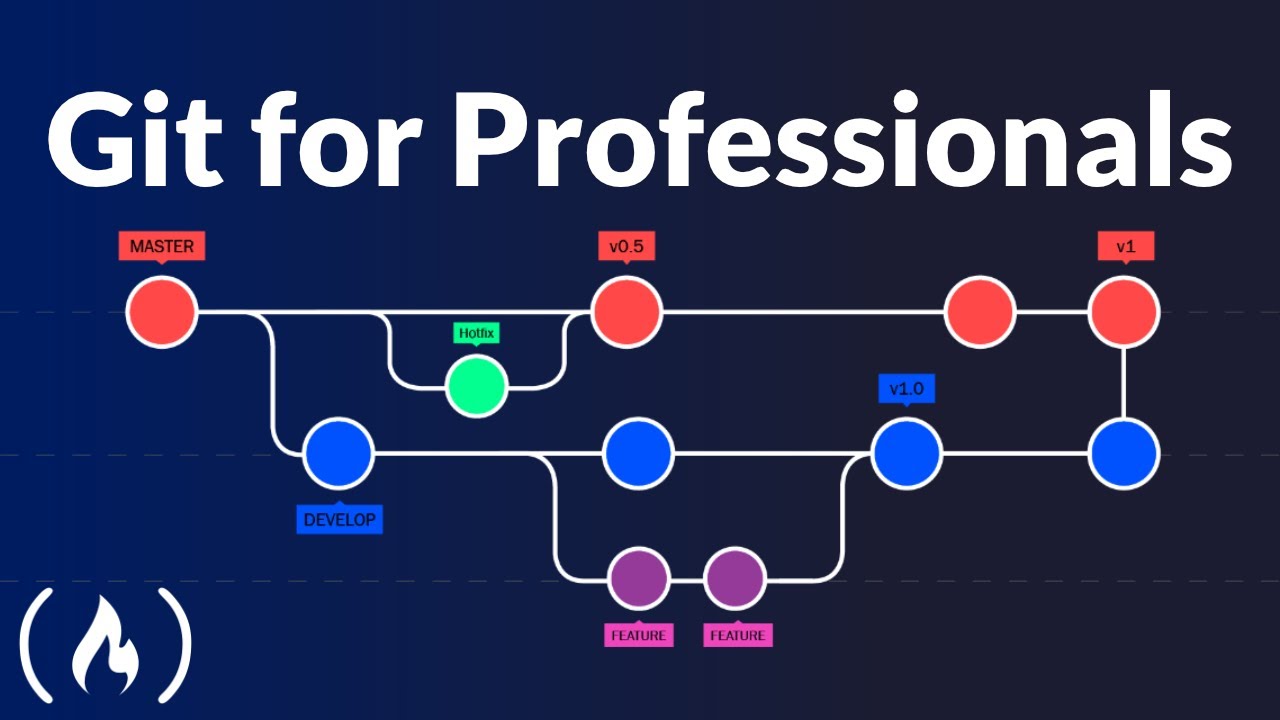
Git Best Practices
Keeping Your Repository Organized
As projects grow, an organized repository becomes essential for efficient collaboration and maintenance. Keeping your repository tidy not only helps avoid confusion but also improves productivity. Here are some best practices for maintaining organization:
- Use a clear directory structure: Group related files and folders logically. For instance, separate source code, documentation, and tests into distinct directories.
- Consistent naming conventions: Use descriptive and consistent names for branches and commits. This practice makes it easier for team members to understand the purpose of changes at a glance.
A structured directory layout significantly sped up onboarding for new developers during one of my projects, enabling them to contribute more easily.
Tips for Efficient Git Workflow
To streamline your workflow, consider the following tips:
- Commit often: Small, frequent commits make it easier to troubleshoot issues and understand project history.
- Write meaningful commit messages: A well-crafted message provides context for future reference. For example, instead of “fixed a bug”, try “resolved issue with user login failing on the profile page.”
- Regularly pull changes: To avoid conflicts, regularly sync your local repository with the remote one. This practice also keeps you informed of your team’s updates.
Adopting these best practices helps teams collaborate better, reduce errors, and improve efficiency, making Git a valuable development tool.
Conclusion
Recap of Git Fundamentals
As we wrap up this journey through Git, it’s crucial to reflect on the fundamentals we’ve explored. Learning to set up your Git profile, clone repositories, manage branches, and use advanced techniques like stashing and rebasing are essential for effective development. Each element plays a vital role in fostering effective collaboration and maintaining a clean project history:
- Repositories serve as your project’s lifeline.
- Commits and branches allow for organized experimentation.
- Stashing and rebasing help manage ongoing work and streamline commit histories.
Next Steps in Your Git Journey
The beauty of Git lies in its depth, and now that you’ve grasped the basics, the next step is to practice consistently. Consider contributing to open-source projects; they provide valuable experience and allow you to apply what you’ve learned in real-world situations.
Additionally, delve into more advanced topics such as Git hooks and automation scripts. By continually challenging yourself, you’ll not only enhance your Git skills but also become a more efficient and confident developer. Embrace the journey, and remember, practice makes perfect!
For More Information
Check out my AI-generated podcast here: