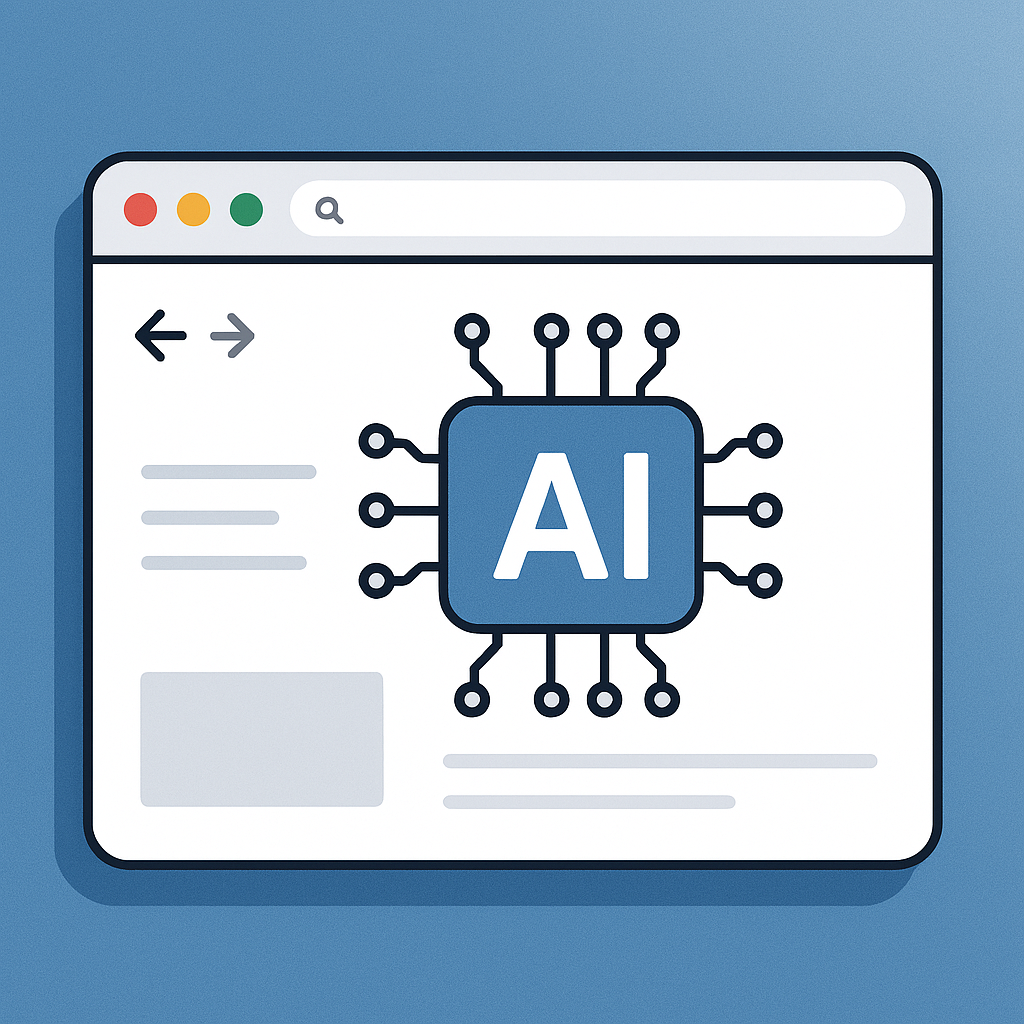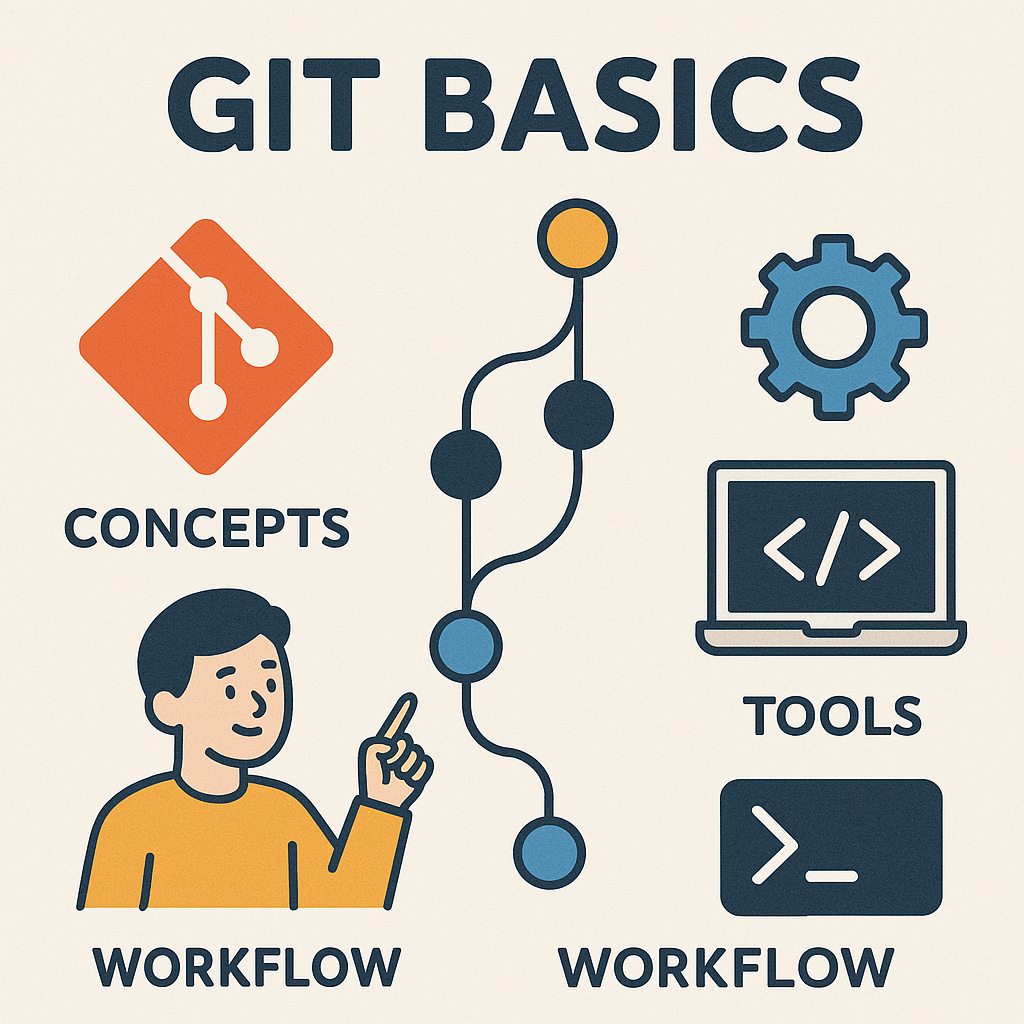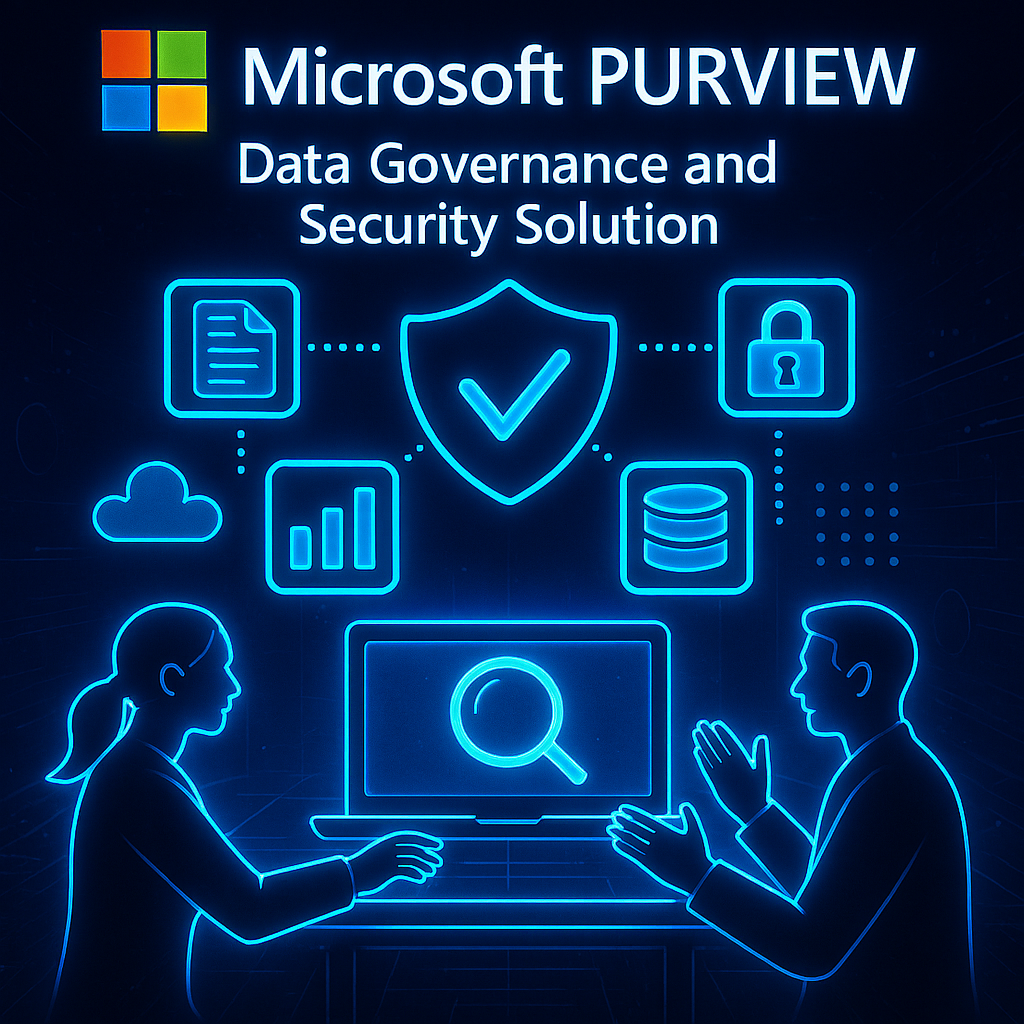Introduction
Linux is an open-source operating system that has gained popularity over the years due to its stability, security, and flexibility. It is widely used in various industries, from web servers to smartphones, and is considered one of the most reliable operating systems available. Learning Linux can be a valuable skill for beginners, as it opens up a world of career opportunities and personal development possibilities.
Introduction to Linux: What is it and Why Should You Care?
Linux is an operating system developed by Linus Torvalds in 1991. It is based on the Unix operating system and is known for its stability, security, and flexibility. Unlike other operating systems, such as Windows or macOS, Linux is open source, meaning its source code is freely available for anyone to view, modify, and distribute.
One of the main advantages of using Linux over other operating systems is its stability. Linux is known for its ability to run for long periods without crashing or needing to be rebooted. This makes it an ideal choice for servers and other mission-critical systems where downtime can be costly.
Another advantage of Linux is its security. Because it is open source, the source code can be audited by anyone to ensure no hidden vulnerabilities or backdoors. Additionally, the Linux community is known for quick response to security vulnerabilities, with patches and updates promptly released.
Understanding Open Source: The Philosophy Behind Linux
Open-source software is freely available for anyone to use, modify, and distribute. The open-source philosophy is based on the idea that collaboration and transparency lead to better software. Open-source software encourages innovation and fosters community by allowing anyone to view and modify the source code.
The open-source philosophy is reflected in Linux in several ways. First, the source code for Linux is freely available for anyone to view and modify. This means that anyone can contribute to the development of Linux, whether it’s by fixing bugs, adding new features, or creating new distributions.
Second, the Linux community is known for its collaborative nature. There are countless forums, mailing lists, and chat rooms where Linux users and developers can ask questions, share knowledge, and help each other. This sense of community is one of the things that sets Linux apart from other operating systems.
Choosing a Linux Distribution: Which One is Right for You?
Many different distributions of Linux are available, each with its own set of features and target audience. Some popular distributions include Ubuntu, Fedora, and Debian. When choosing a distribution, there are several factors to consider.
First, consider your level of experience with Linux. If you are a beginner, you may choose a distribution known for its user-friendly interface and ease of use. On the other hand, if you are more experienced with Linux, choose a distribution that offers more advanced features and customisation options.
Second, consider your specific needs and requirements. Are you using Linux for personal use or business? Do you need a distribution optimised for a particular task, such as web development or multimedia production? Answering these questions will help you narrow your options and choose the proper allocation.
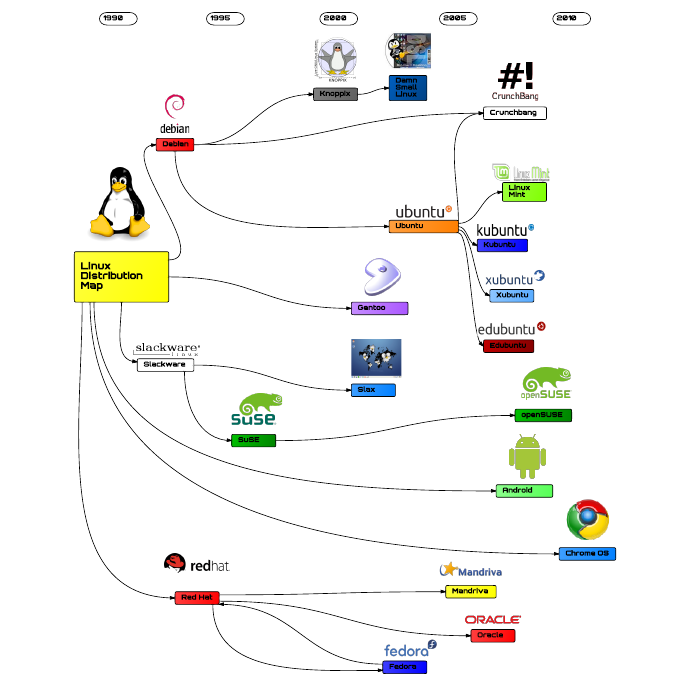
Installing Linux: Step-by-Step Guide for Beginners
Before installing Linux, it is essential to back up any critical data on your computer. Installing a new operating system can sometimes result in data loss, so it is always better to be safe than sorry.
Once you have backed up your data, you can proceed with the installation process. The exact steps will vary depending on your chosen distribution. Still, the process generally involves creating a bootable USB or DVD, booting from the installation media, and following the on-screen instructions.
During installation, you will be prompted to choose various options, such as the language, keyboard layout, and partitioning scheme. It is essential to read each prompt carefully and make the appropriate selections. If you need clarification on any options, you can usually find helpful documentation or ask for assistance in the Linux community.
Navigating the Linux Desktop: Getting Familiar with the Interface
Linux offers a variety of desktop environments, each with its unique look and feel. Some popular desktop environments include GNOME, KDE, and XFCE. The primary navigation principles remain the same regardless of your chosen desktop environment.
The Linux desktop usually has a bottom panel or taskbar, a menu button or icon for opening applications, and a system tray for showing notifications and system status. The desktop may also include icons for accessing files and folders and shortcuts to commonly used applications.
To navigate the desktop, you can use the mouse to click on icons and menus or keyboard shortcuts for faster navigation. For example, pressing the Windows key on the keyboard usually opens the application menu, while pressing Alt+Tab will switch between open applications.
Basic Linux Commands: A Primer for New Users
While Linux offers a graphical user interface for performing most tasks, there are times when it is more efficient to use the command line interface. The command line allows you to execute commands by typing them directly into a terminal window.
Some basic commands that every Linux user should know include:
– ls: Lists files and directories in the current directory.
– cd: Changes the current directory.
– mkdir: Creates a new directory.
– rm: Removes a file or directory.
– cp: Copies a file or directory.
– mv: Moves or renames a file or directory.
– cat: Displays the contents of a file.
– grep: Searches for a specific pattern in a file.
Managing Files and Directories: How to Organize Your Data
In Linux, files and directories are organised in a hierarchical structure, similar to a tree. The root directory, denoted by a forward slash (/), is the top-level directory and contains all other directories and files.
To create a new directory, you can use the mkdir command followed by the directory’s name. For example, to create a directory called “documents”, you would type “mkdir documents” in the terminal.
To move or rename a file or directory, you can use the mv command followed by the current name of the file or directory and then the new name. For example, to rename a file called “old.txt” to “new.txt”, you would type “mv old.txt new.txt” in the terminal.
To delete a file or directory, you can use the rm command followed by the name of the file or directory. However, be careful when using this command, as it permanently deletes the file or directory and its contents.
Understanding file permissions is also essential when managing files and directories in Linux. Each file and directory has three permissions: read, write, and execute. These permissions determine who can access, modify, and manage the file or directory. You can use the chmod command to change the permissions of a file or directory.
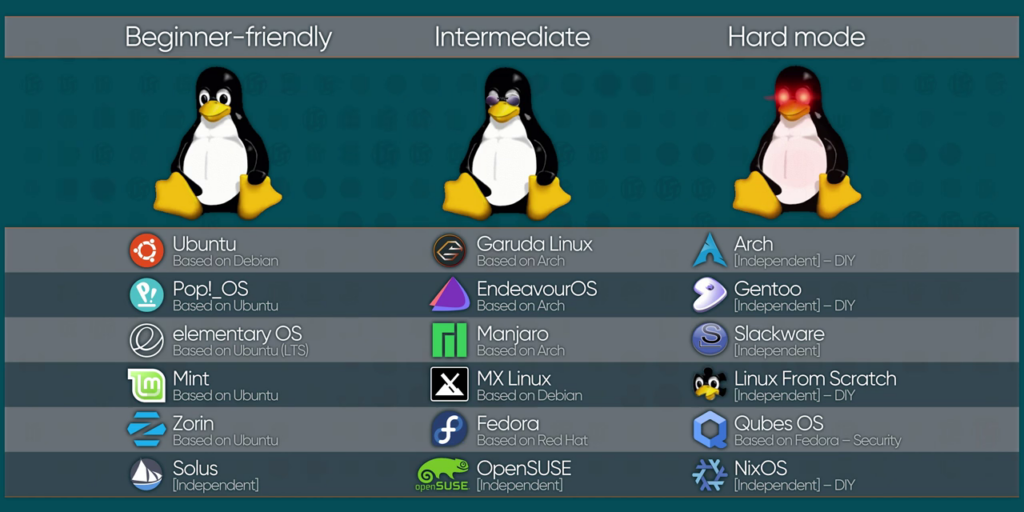
Installing and Removing Software: The Linux Way
One of the advantages of using Linux is the ease with which you can install and remove software. Linux uses package managers to handle software installation and updates. A package manager is a tool that automates installing, updating, and removing software packages.
Several different package managers are available for Linux, depending on the distribution you are using. Some popular package managers include apt (used by Debian-based distributions), yum (used by Red Hat-based distributions), and Pacman (used by Arch Linux).
To install software using the command line, you can use the package manager’s install command followed by the name of the software package. For example, to establish the Firefox web browser, you would type “sudo apt install firefox” in the terminal.
To remove software, you can use the package manager’s remove command followed by the name of the software package. For example, you would type “sudo apt remove Firefox” in the terminal to remove the web browser.
Customising Your Linux System: Making It Your Own
One of the great things about Linux is the ability to customise your system to suit your preferences. From changing the desktop wallpaper to installing new themes and icons, there are countless ways to personalise your Linux system.
Most Linux distributions come with a variety of customisation options built-in. For example, you can change the desktop wallpaper by right-clicking on the desktop and selecting “Change Desktop Background”. You can change the theme and icons by going to the system settings or preferences menu.
In addition to the built-in customisation options, many third-party tools and utilities are available for customising your Linux system. For example, you can use a tool like GNOME Tweaks or KDE System Settings to fine-tune various aspects of your desktop environment.
Troubleshooting Common Issues: Tips and Tricks for Linux Beginners
While Linux is known for its stability and reliability, there may be times when you encounter issues or problems. Fortunately, many resources are available to help you troubleshoot and resolve these issues.
One of the first places to look for help is the official documentation for your distribution. Most distributions have extensive documentation that covers a wide range of topics, from installation and configuration to troubleshooting and maintenance.
If you can’t find the answer in the official documentation, you can turn to the Linux community for help. There are countless forums, mailing lists, and chat rooms where Linux users and developers can ask questions, share knowledge, and help each other. Some popular community resources include the Ubuntu Forums, the Arch Linux Wiki, and the LinuxQuestions.org forum.
Conclusion
Learning Linux can be a rewarding experience for beginners. The use of a computer opens up endless opportunities for both career advancement and personal development, professional and personal development. It allows you to have control over your device and personalise it according to your preferences.
This article gives a summary of Linux and open-source software. It explains why it is better to use Linux instead of other operating systems. It also discusses the philosophy behind Linux as open-source software and gives instructions on how to install and use Linux.
We also discussed how to use the Linux desktop, basic Linux commands, file and directory management, software installation and removal, customising your Linux system, and solving common problems.
We hope this article provides a solid foundation for learning and exploring Linux. Remember, learning Linux is a journey; there is always more to discover. So don’t be afraid to experiment, ask questions, and continue learning.