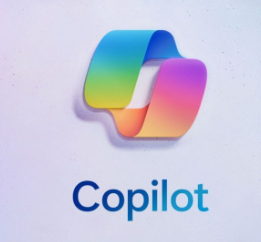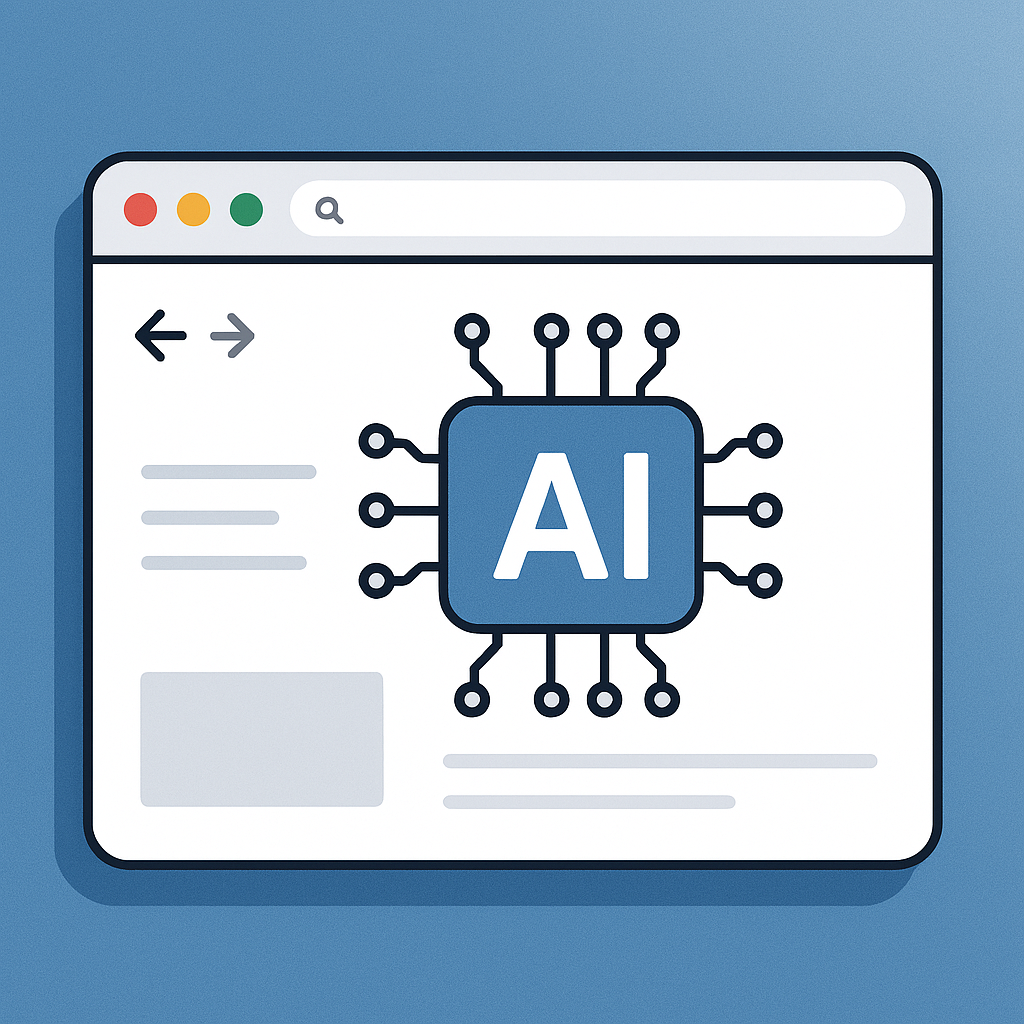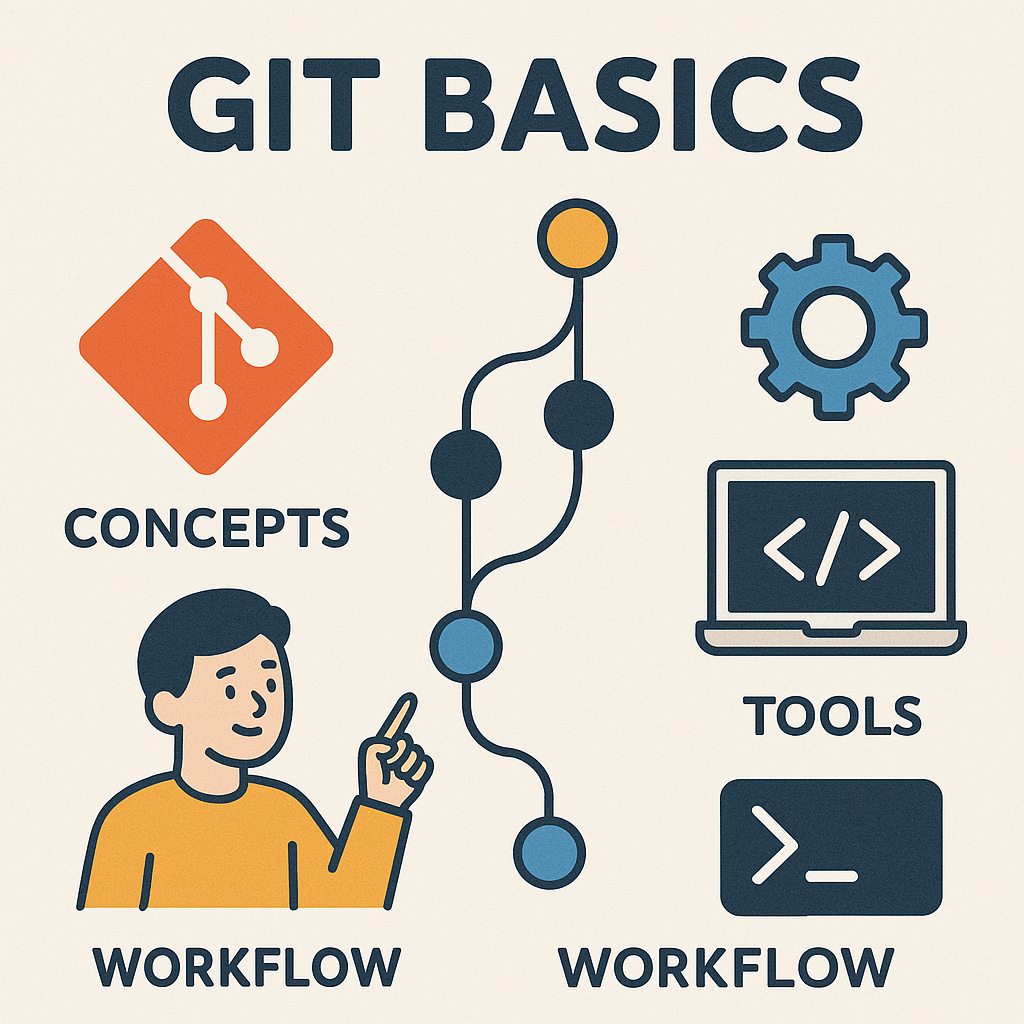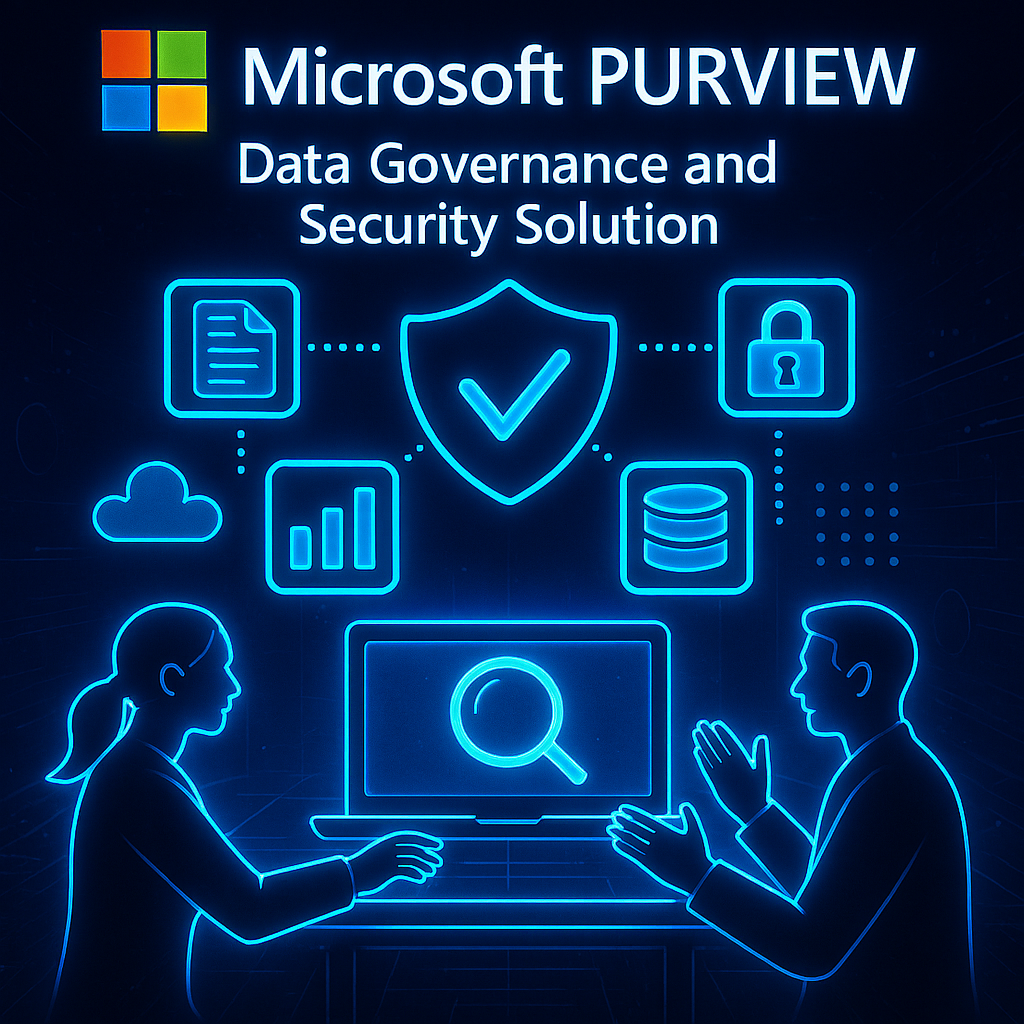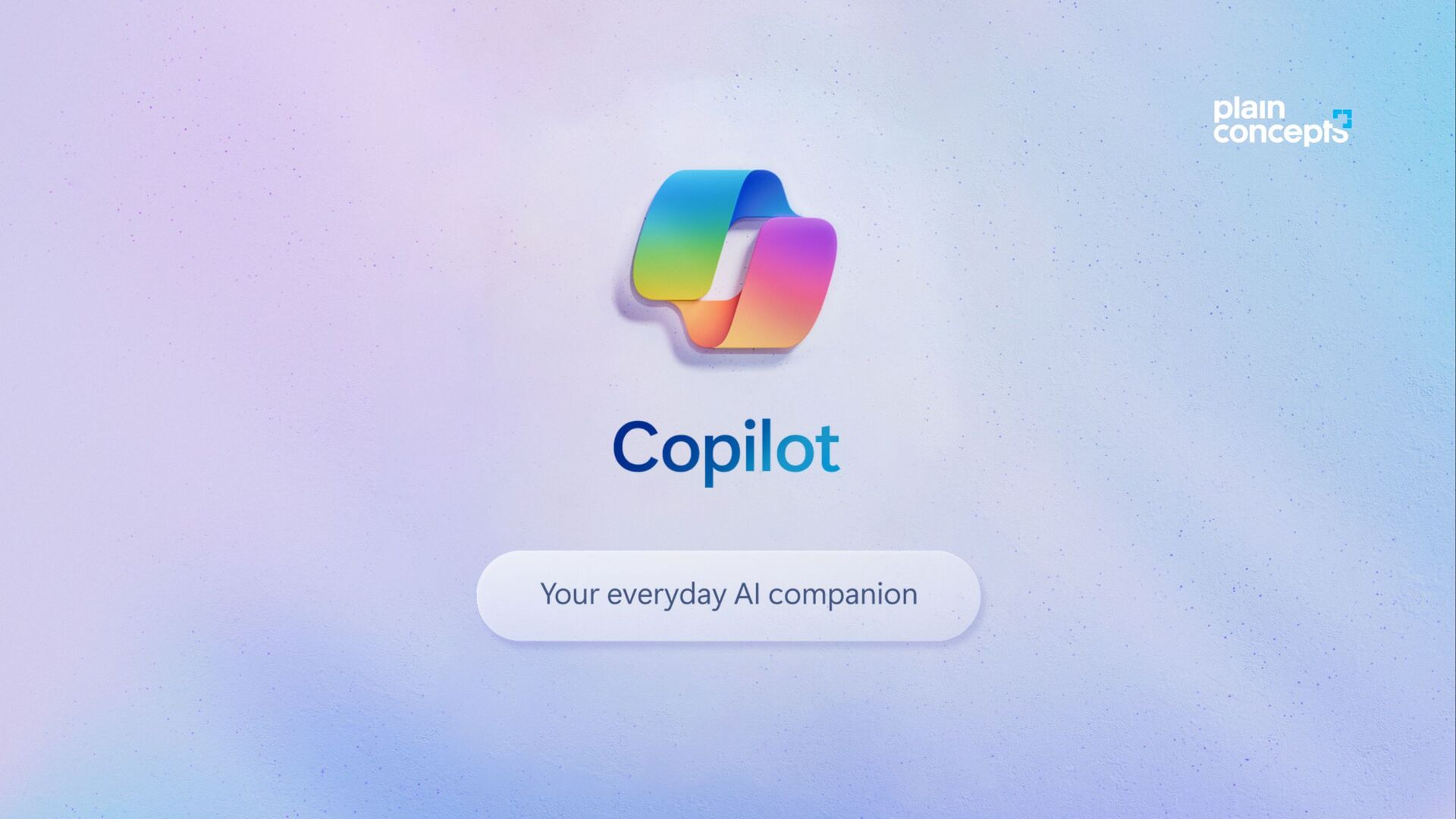
Overview of Microsoft 365 Copilot
Microsoft 365 Copilot is an innovative tool designed to enhance productivity within the Microsoft 365 suite. It is a digital assistant that seamlessly integrates with familiar applications like Word, Excel, Outlook, and Teams. Imagine having a dedicated support system that helps streamline your daily tasks—Copilot does just that by providing smart suggestions, automating repetitive actions, and enabling more efficient collaboration among team members.
Many organizations, including companies like Finastra, have reported how Microsoft 365 Copilot has transformed their workflows. Employees have seen their productivity skyrocket, allowing them to focus on strategic initiatives rather than mundane tasks.
Benefits of using Microsoft 365 Copilot
The benefits of using Microsoft 365 Copilot are numerous and impactful:
- Increased Efficiency: Automates routine tasks, which helps save time.
- Enhanced Collaboration: Facilitates smoother teamwork by supporting real-time document editing and feedback.
- Smart Insights: Offers data-driven recommendations tailored to user preferences, making navigating vast amounts of information easier.
- Improved Organization: Effectively manages emails, calendar events, and task lists.
By integrating Copilot, companies can streamline their operations, reduce manual workload, and foster a culture of collaboration, ultimately leading to improved business outcomes. It’s a game changer in the realm of productivity tools!

Getting Started with Microsoft 365 Copilot
Setting up Microsoft 365 Copilot
Now that you're intrigued by the benefits of Microsoft 365 Copilot, let's talk about how to set it up. Luckily, the setup process is straightforward and user-friendly. If you're already within the Microsoft 365 ecosystem, you're just a few clicks away from unleashing Copilot's capabilities!
Here’s a simple checklist to get started:
- Access Microsoft 365: Log into your Microsoft 365 account.
- Navigate to Settings: Look for the settings icon in the upper right corner.
- Enable Copilot Features: In the settings menu, find the Copilot section and toggle the features you wish to activate.
- Customize Preferences: Adjust your preferences for notifications and suggestions based on your workflow.
With everything set up, you’re ready to experience the magic of Copilot!
Navigating the Interface
Navigating Microsoft 365 Copilot is a breeze once it's up and running. Copilot complements the existing Microsoft 365 functionalities, so its features are embedded throughout.
Some key aspects to familiarize yourself with include:
- Interactive Suggestions: Copilot provides context-aware suggestions as you work—just a tap away.
- Dedicated Sidebar: Access recommendations and insights seamlessly from a sidebar that floats in your document or application.
- Task Assistant: Utilize the task assistant to manage your to-do items and schedules without leaving your current application.
By investing a little time to understand the interface, you’ll quickly find that it enhances your productivity rather than complicating it!
Features of Microsoft 365 Copilot
Email Management
One of the standout features of Microsoft 365 Copilot is its email management capabilities. Imagine sifting through your inbox filled with tens (or perhaps hundreds) of emails daily. Copilot comes to the rescue by prioritizing your messages based on urgency and importance.
- Smart Filters: It automatically sorts and highlights essential emails.
- Contextual Suggestions: When drafting replies, it suggests appropriate responses based on previous interactions.
For example, an employee at a tech firm noted how Copilot helped them manage a barrage of client emails more efficiently, allowing them to focus on addressing core client needs rather than getting bogged down by administrative tasks.
Calendar Integration
Calendar integration is another gem of Copilot. No more toggling between applications or worrying about double-booking meetings!
- Automatic Scheduling: Copilot can propose optimal meeting times based on participants’ availability.
- Reminders and Alerts: It sends reminders about upcoming events and tasks, ensuring nothing slips through the cracks.
This feature has been a game-changer for individuals managing multiple projects and teams, making it easier to stay organized.
Task Organization
Task organization takes productivity to a new level with Copilot's intuitive interface. Users can create and manage tasks right alongside their emails and calendar events, providing a cohesive experience.
- Prioritization and Deadlines: Copilot helps you set task priorities and deadlines, allowing for more focused work.
- Progress Tracking: Users can easily track task completion, ensuring they stay on top of their responsibilities.
A project manager shared that this feature increased accountability within their team and fostered a sharing culture, as everyone could see what tasks needed attention and who was handling them. With these features, Microsoft 365 Copilot empowers users to manage their workload effortlessly.
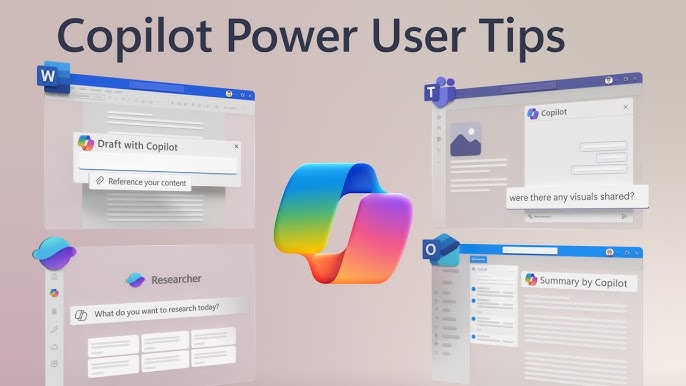
Advanced Tips and Tricks for Microsoft 365 Copilot
Automating Workflows
Automation is key to truly harnessing the power of Microsoft 365 Copilot. By automating workflows, users can save valuable time and reduce the chances of error.
- Create Standard Task Templates: Establish templates for recurring tasks or projects. Copilot can auto-fill relevant data, streamlining your setup process.
- Set Up Trigger-Based Actions: Utilize Copilot to trigger actions based on specific events, such as sending reminders when a deadline approaches or archiving old emails when a project ends.
When a marketing team implemented these strategies, they noticed a significant drop in time spent on routine tasks, allowing them to focus on strategy and creativity instead.
Integrating with Other Microsoft Tools
The true power of Copilot shines when integrated with other Microsoft tools. These integrations provide a seamless experience and enable enhanced functionality.
- Microsoft Teams Collaboration: Share documents directly through Teams while using Copilot to suggest edits or provide insights, enhancing collaboration.
- Power BI Insights: Connect Copilot with Power BI to automatically generate reports based on real-time data analytics, simplifying decision-making processes.
A finance department found that combining Excel with Copilot and Power BI allowed them to produce reports much faster while maintaining accuracy. By maximizing the integration between these tools, organizations can create a holistic approach to productivity, making their workflows more cohesive and efficient.
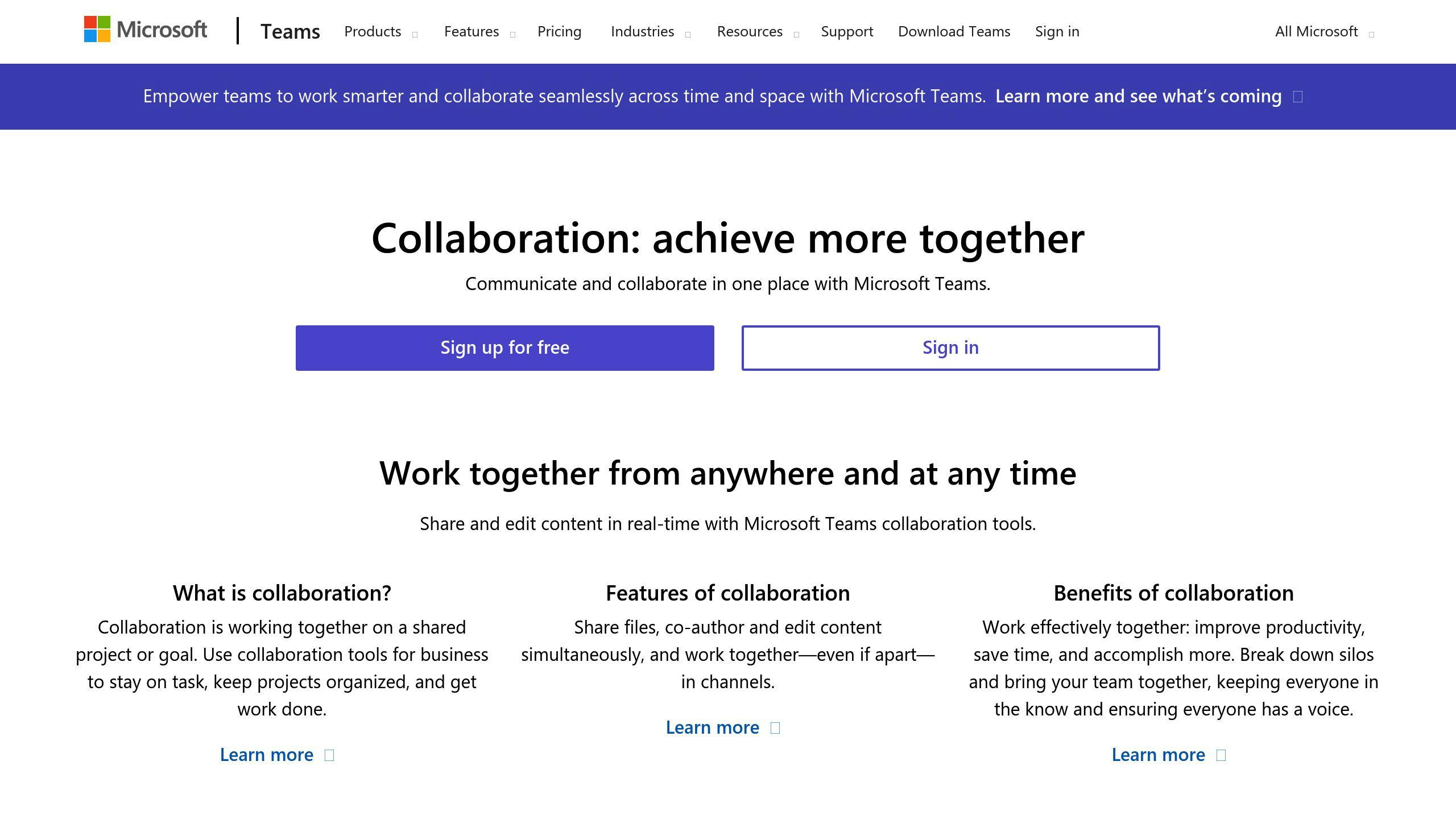
Troubleshooting Common Issues in Microsoft 365 Copilot
Fixing Sync Errors
As powerful as Microsoft 365 Copilot is, users may occasionally encounter sync errors, which can disrupt workflow. These issues often arise from connectivity problems or mismatched settings.
- Check Internet Connection: Ensure you have a stable internet connection. A weak network can hinder synchronization.
- Update Applications: Make sure that all Microsoft 365 applications are up to date, as updates often include bug fixes and improvements.
- Reauthorize Sync: Sometimes, simply signing out and back into your account can resolve sync issues.
One user shared that after facing sync problems with their email and calendar, a quick sign-out and a fresh login resolved everything within minutes, restoring their productivity.
Resolving Login Issues
Login issues can be particularly frustrating when trying to access Microsoft 365 Copilot quickly. Fortunately, there are straightforward steps you can take to resolve these problems.
- Verify Password: Double-check your password and ensure Caps Lock isn’t on. A simple typo can prevent access.
- Reset Password: If you still can’t log in, use the "Forgot Password?" option to reset it securely.
- Clear Cache and Cookies: Sometimes, browser cache can interfere with login attempts. Clear your browser's cache and cookies to start fresh.
A marketing executive recounted facing login challenges on a busy Monday morning. After clearing the cache and resetting the password, they were back on track and ready to tackle the week ahead.
By addressing these common troubleshooting issues, users can maintain a smoother experience with Microsoft 365 Copilot and minimize disruptions to their productivity.
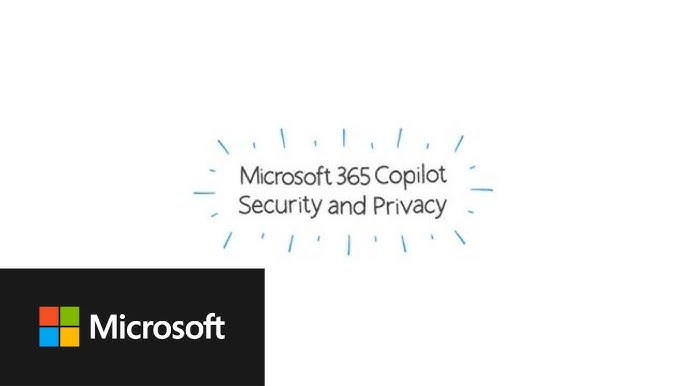
Security and Privacy in Microsoft 365 Copilot
Data Protection Measures
When utilizing Microsoft 365 Copilot, security and privacy are paramount. Microsoft has implemented robust data protection measures to ensure your information remains safe and secure.
- Data Encryption: All data is encrypted both in transit and at rest, making it difficult for unauthorized users to access sensitive information.
- Multi-Factor Authentication (MFA): Encouraging users to enable MFA adds an extra layer of security during login, reducing the risk of unauthorized access.
- Regular Security Updates: Microsoft frequently updates its software to protect against emerging threats, ensuring users benefit from the latest security features.
A user shared their experience of implementing multi-factor authentication after a minor security scare at work, which provided them with peace of mind knowing that their access was better protected.
Privacy Settings and Options
Understanding and configuring privacy settings in Microsoft 365 Copilot is crucial for safeguarding personal information.
- Customizable Privacy Controls: Users can adjust privacy settings according to their preferences, including permission settings for data access.
- Activity Logs: Users can review activity logs to see who has accessed their data, providing transparency and control over their information.
- Data Retention Policies: Microsoft allows users to set data retention options, allowing them to control how long their data is kept.
Users can ensure their data remains confidential by actively engaging with these privacy settings. A project manager at an agency emphasized that tweaking these settings allowed their team to feel more secure, fostering a healthier workplace atmosphere. Security and privacy in Microsoft 365 Copilot are designed to empower users, enabling them to confidently use the tool.
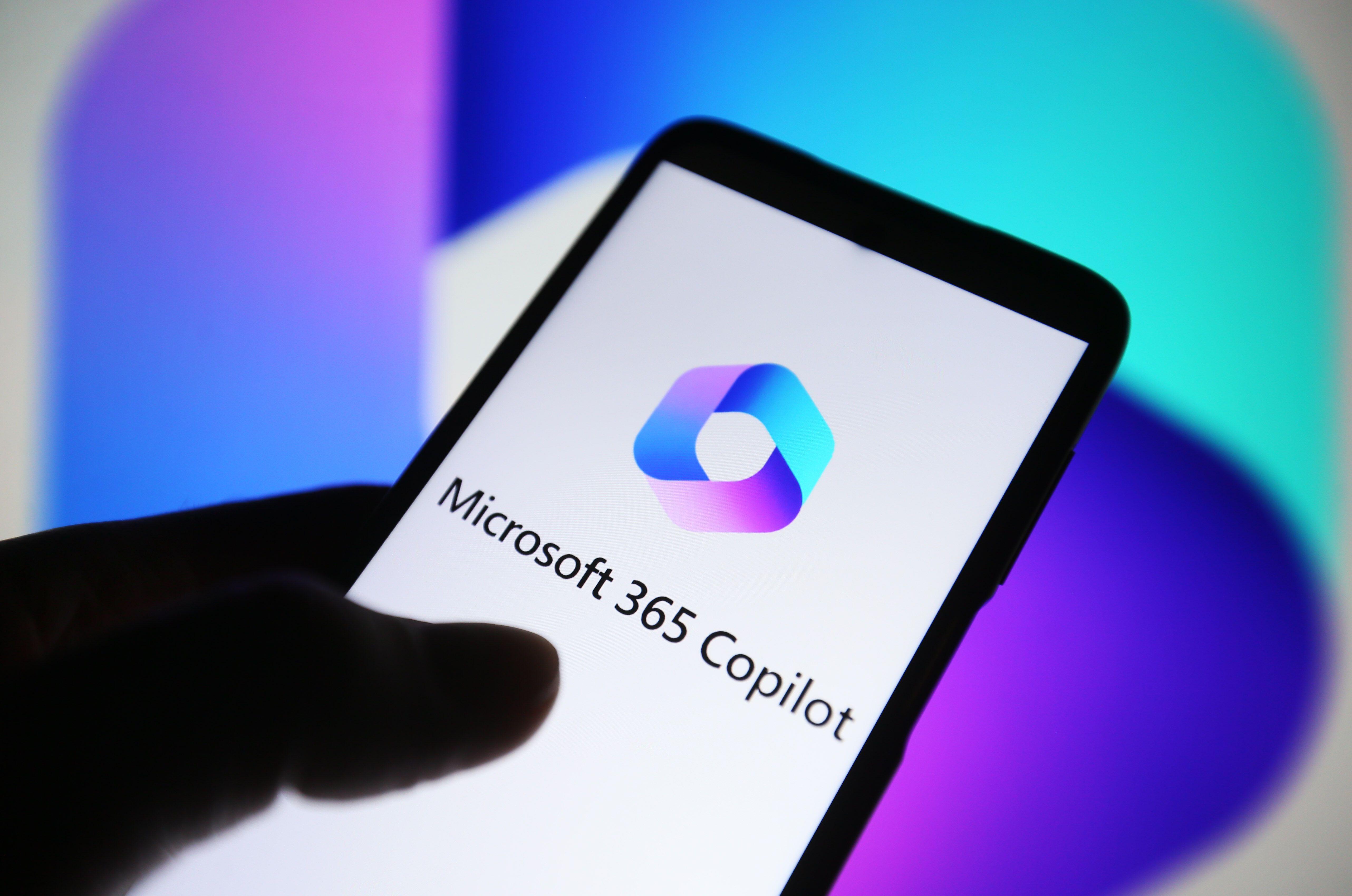
Future Developments and Updates for Microsoft 365 Copilot
Roadmap for New Features
As Microsoft 365 Copilot continues evolving, users can look forward to an exciting roadmap with new features designed to enhance productivity and collaboration. Microsoft is consistently gathering user insights to innovate and respond to their needs.
Key upcoming features might include:
- Advanced AI Capabilities: More sophisticated algorithms that provide deeper insights and predictive analytics to streamline decision-making.
- Enhanced Collaboration Tools: Features aimed at improving real-time collaboration within apps, allowing multiple users to edit documents seamlessly.
- Customizable Dashboards: Users may soon be able to create personalized dashboards that cater to their specific workflows and preferences.
A product lead at an organization shared how exciting it is to anticipate new integrations that will tailor the experience even further, making their teams more agile.
Community Feedback and Improvements
Community feedback plays a crucial role in shaping the future of Microsoft 365 Copilot. Microsoft actively encourages users to share their experiences and suggestions through forums and surveys.
- Feature Request Channels: Users can propose new features directly, fostering a sense of ownership in the product development.
- Regular Updates Based on Feedback: Microsoft has committed to rapidly implementing changes based on user feedback, ensuring that Copilot evolves in ways that genuinely matter.
An office manager expressed gratitude for how approachable Microsoft has been regarding feedback, noting significant improvements in Copilot's functionality due to user-driven insights. This collaborative approach strengthens the software and builds a robust community of engaged users. The future of Microsoft 365 Copilot looks promising, paving the way for an even more productive workspace.