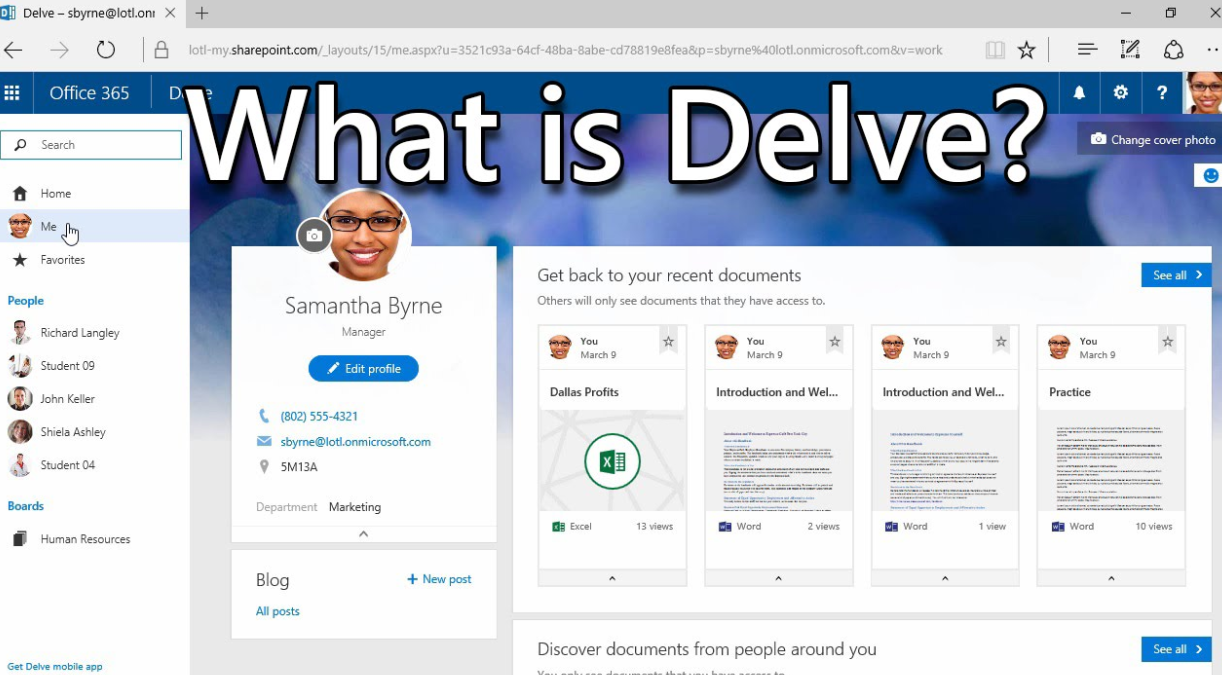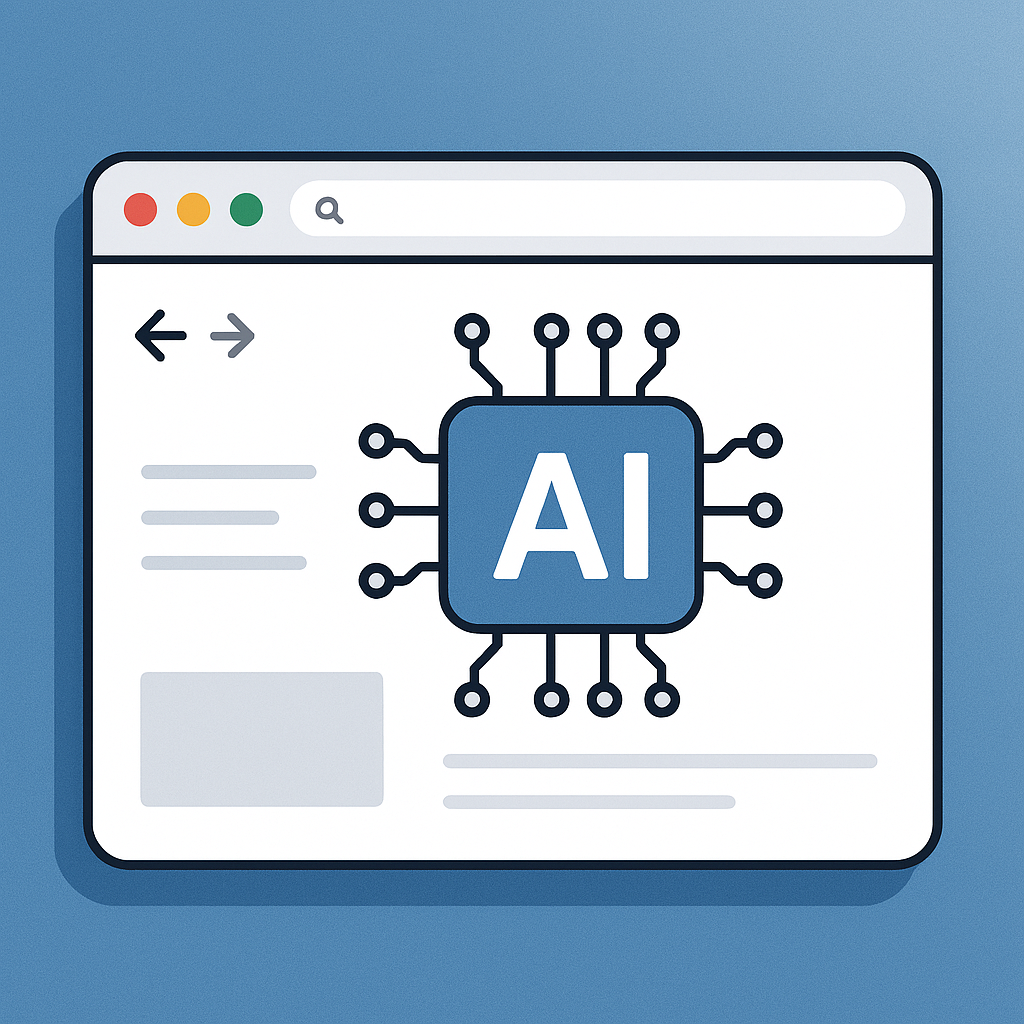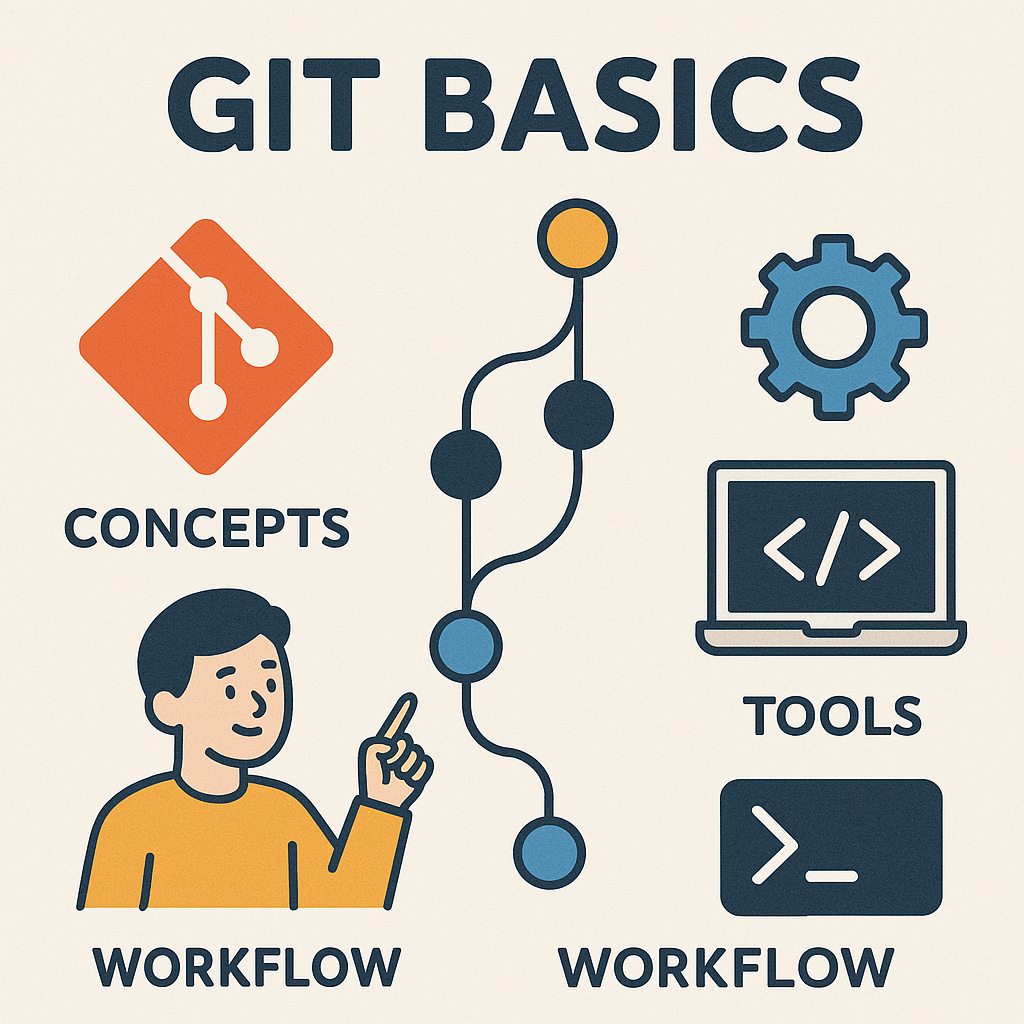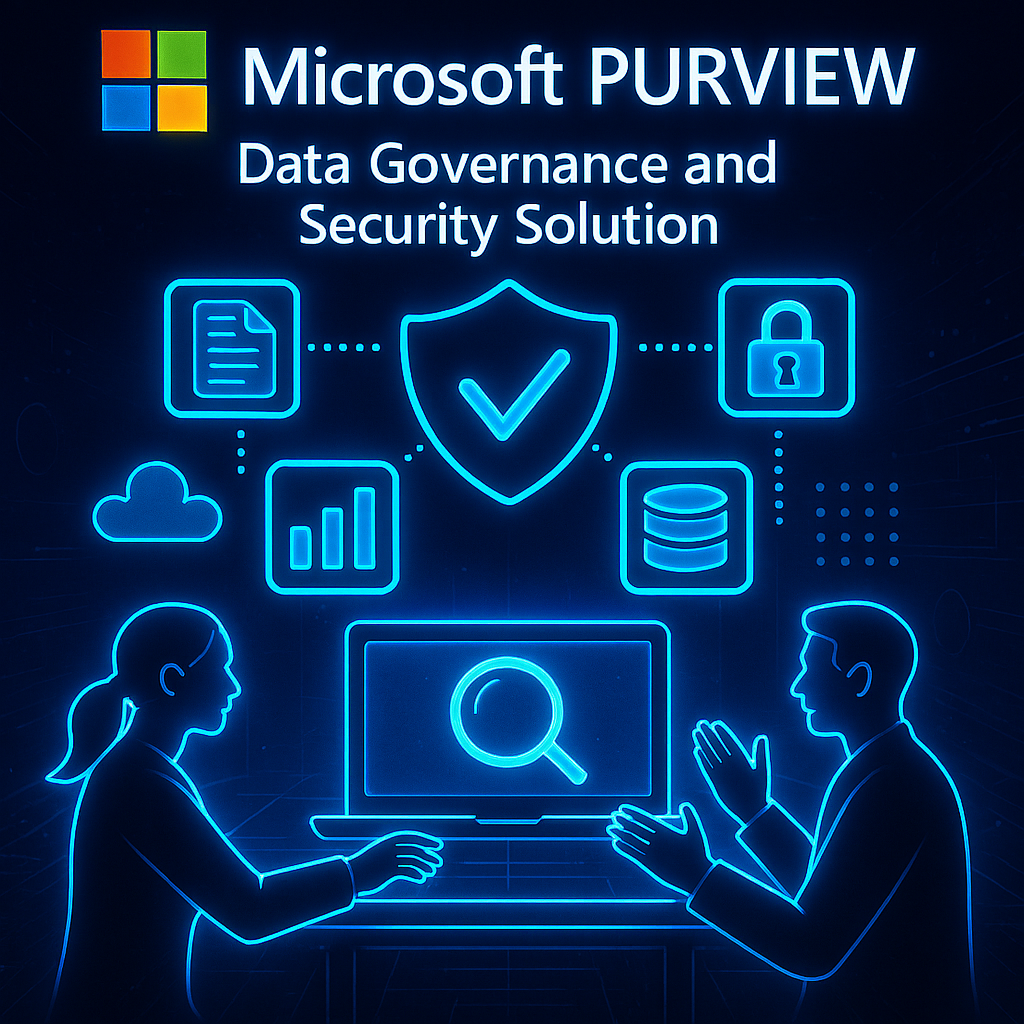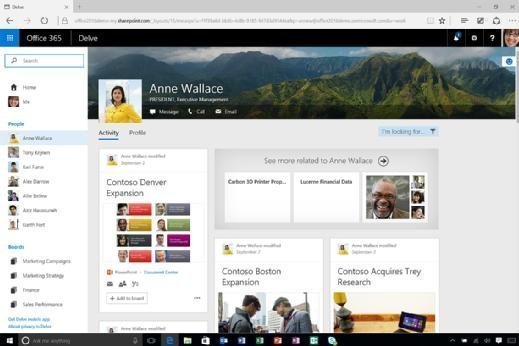
1. Understanding Delve:
Delve is an intelligent search and discovery tool that helps you to discover and organize information from across Microsoft Office 365. When you open Delve, you’ll see a feed of information that is relevant to you based on your activity and interactions, as well as files and documents you’ve worked on recently.
2. Accessing Delve:
To access Delve, simply log in to your Office 365 account and click on the Delve icon in the app launcher. Alternatively, you can type “Delve” into the search bar at the top of the page and click on the Delve app.
3. Navigating Delve:
Delve is organized around cards containing information from Office 365 applications such as SharePoint, OneDrive for Business, and Exchange. You can use the navigation pane on the left side of the screen to filter your information by file type, person or group, or to search for specific content.
4. Discovering Content:
Delve provides tailored content based on your activity and interaction with others in your organization. You can use the search bar to find specific content, or click on the cards to see additional information about the document owner, recent activity, or related content.
5. Uploading and Sharing Content:
You can upload documents to Delve by dragging and dropping them onto the screen or by clicking the “Upload” button. You can also share documents from Delve with others in your organization by clicking the “Share” button on the document card and selecting the relevant people or groups.
In summary, Microsoft Delve is a powerful tool that helps users organize and discover important information within their Office 365 environment. By following these steps, users can take full advantage of the many features offered by Delve to stay productive and informed.